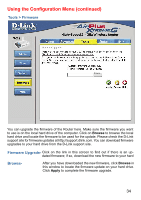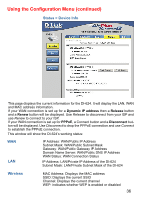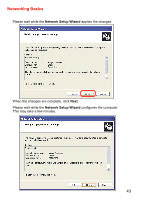D-Link DI-624 Product Manual - Page 39
Status > Wireless, Status > Stats - reset
 |
UPC - 790069251733
View all D-Link DI-624 manuals
Add to My Manuals
Save this manual to your list of manuals |
Page 39 highlights
Using the Configuration Menu (continued) Status > Stats The screen above displays theTraffic Statistics. Here you can view the amount of packets that pass through the DI-624 on both the WAN and the LAN ports. The traffic counter will reset if the device is rebooted. Status > Wireless The wireless client table displays a list of current connected wireless clients. This table also displays the connection time and MAC address of the connected wireless client. Click on Help at any time, for more information. 39

39
Status > Wireless
Using the Configuration Menu (continued)
Status > Stats
The screen above displays theTraffic Statistics. Here you can view the amount of
packets that pass through the DI-624 on both the WAN and the LAN ports. The traffic
counter will reset if the device is rebooted.
The wireless client table displays a list of current connected wireless clients. This
table also displays the connection time and MAC address of the connected wireless
client.
Click on
Help
at any time, for more information.