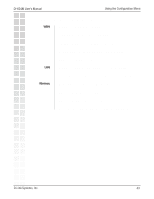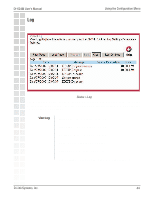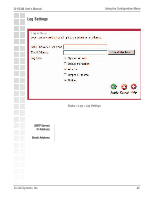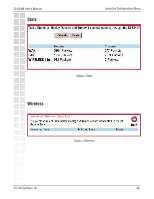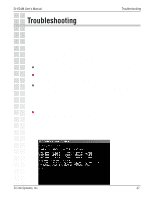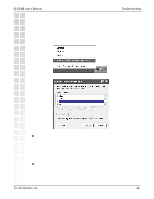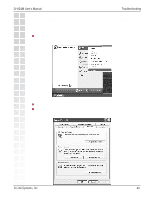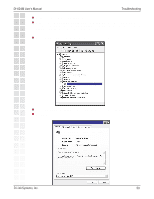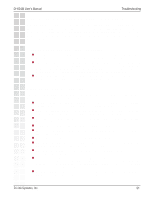D-Link DI-624M Product Manual - Page 46
Stats, Wireless, Status > Stats, Status > Wireless
 |
UPC - 790069273957
View all D-Link DI-624M manuals
Add to My Manuals
Save this manual to your list of manuals |
Page 46 highlights
DI-624M User's Manual Stats Using the Configuration Menu M Status > Stats The screen above displays theTraffic Statistics. Here you can view the amount of packets that pass through the DI-624M on both the WAN and the LAN ports. The traffic counter will reset if the device is rebooted. Wireless Status > Wireless The wireless client table displays a list of current connected wireless clients. This table also displays the connection time and MAC address of the connected wireless client. Click on Help at any time, for more information. D-Link Systems, Inc. 46

46
DI-624M User’s Manual
D-Link Systems, Inc.
Using the Configuration Menu
Stats
The screen above displays theTraffic Statistics. Here you can view the amount of packets
that pass through the DI-624M on both the WAN and the LAN ports. The traffic counter
will reset if the device is rebooted.
Wireless
Status > Stats
M
The wireless client table displays a list of current connected wireless clients. This table
also displays the connection time and MAC address of the connected wireless client.
Click on
Help
at any time, for more information.
Status > Wireless