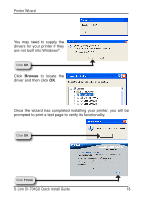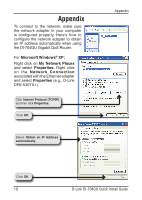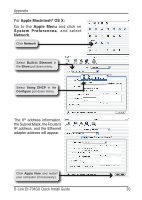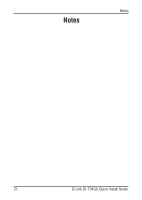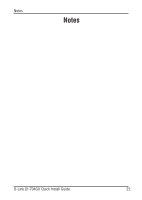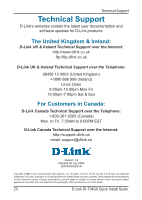D-Link DI-704GU Quick Installation Guide - Page 19
Appendix
 |
View all D-Link DI-704GU manuals
Add to My Manuals
Save this manual to your list of manuals |
Page 19 highlights
Appendix To connect to the network, make sure the network adapter in your computer is configured properly. Here's how to configure the network adapter to obtain an IP address automatically when using the DI-704GU Gigabit QoS Router. For Microsoft Windows® XP: Right click on My Network Places and select Properties. Right click on the Network Connection associated with the Ethernet adapter and select Properties (e.g., D-Link DFE-530TX+). Click Internet Protocol (TCP/IP) and then click Properties. Click OK Select Obtain an IP Address automatically. Appendix Click OK 19 D-Link DI-704GU Quick Install Guide

1¶
D-Link DI-704GU Quick Install Guide
Appendix
Appendix
To connect to the network, make sure
the network adapter in your computer
is configured properly. Here’s how to
configure the network adapter to obtain
an IP address automatically when using
the DI-704GU Gigabit QoS Router.
For
Microsoft Windows
®
XP:
Right click on
My Network Places
and select
Properties.
Right click
on the
Network Connection
associated with the Ethernet adapter
and select
Properties
(e.g., D-Link
DFE-530TX+).
Click
OK
Click
OK
Select
Obtain an IP Address
automatically
.
Click
Internet Protocol (TCP/IP)
and then click
Properties.