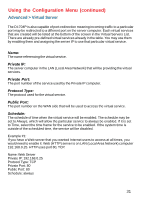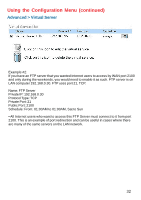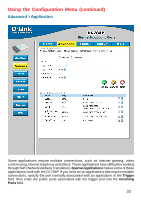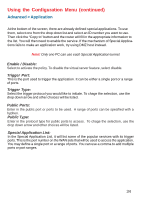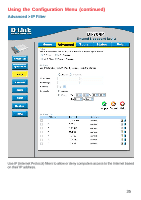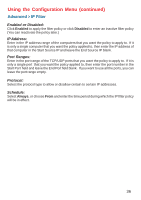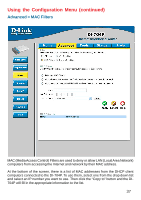D-Link DI-704P Manual - Page 36
Protocol, IP Address, Port Ranges, Schedule, Enabled or Disabled, Always, Enabled, Disabled
 |
UPC - 790069238598
View all D-Link DI-704P manuals
Add to My Manuals
Save this manual to your list of manuals |
Page 36 highlights
Using the Configuration Menu (continued) Advanced > IP Filter Enabled or Disabled: Click Enabled to apply the filter policy or click Disabled to enter an inactive filter policy (You can reactivate the policy later.) IP Address: Enter in the IP address range of the computers that you want the policy to apply to. If it is only a single computer that you want the policy applied to, then enter the IP address of that computer in the Start Source IP and leave the End Source IP blank. Port Ranges: Enter in the port range of the TCP/UDP ports that you want the policy to apply to. If it is only a single port that you want the policy applied to, then enter the port number in the Start Port field and leave the End Port field blank. If you want to use all the ports, you can leave the port range empty. Protocol: Select the protocol type to allow or disallow certain to certain IP addresses. Schedule: Select Always, or choose From and enter the time period during which the IP filter policy will be in effect. 36