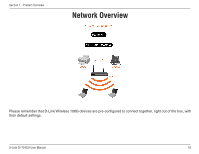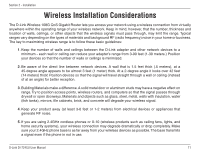D-Link DI-724GU Product Manual - Page 15
Dynamic IP Address
 |
UPC - 790069290114
View all D-Link DI-724GU manuals
Add to My Manuals
Save this manual to your list of manuals |
Page 15 highlights
Section 3 - Configuration Dynamic IP Address You will be prompted to select the type of Internet connection for your router. If you are unsure of which setting to select, please contact your Internet Service Provider. Static IP Address - page 16 PPPoE - page 17 PPTP - page 18 L2TP - page 19 Big Pond - page 20 Click Next If you selected Dynamic IP Address, this screen will appear: (Used mainly for Cable Internet service). Click the "Clone MAC Address" button to automatically copy the MAC address of the network adapter in your computer. You can also manually type in the MAC address. Click Next D-Link DI-724GU User Manual 15

15
D-Link DI-724GU User Manual
Section 3 - Configuration
You will be prompted to select the type of Internet
connection for your router. If you are unsure of which
setting to select, please contact your Internet Service
Provider.
Static IP Address - page 16
PPPoE - page 17
PPTP - page 18
L2TP - page 19
Big Pond - page 20
If you selected Dynamic IP Address, this screen will
appear: (Used mainly for Cable Internet service).
Click
Next
Click
Next
Dynamic IP Address
Click
the
“Clone MAC Address”
button to
automatically copy the MAC address of the network
adapter in your computer. You can also manually
type in the MAC address.