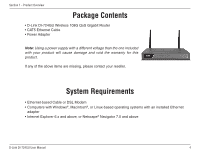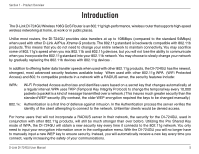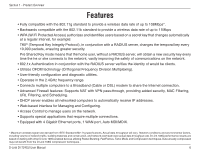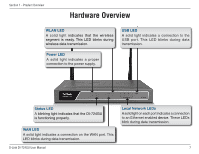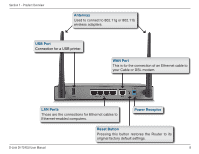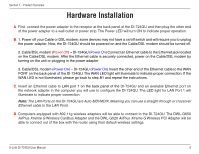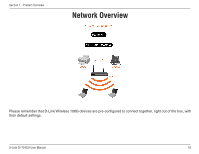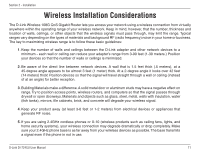D-Link DI-724GU Product Manual - Page 9
Hardware Installation - d link manual
 |
UPC - 790069290114
View all D-Link DI-724GU manuals
Add to My Manuals
Save this manual to your list of manuals |
Page 9 highlights
Section 1 - Product Overview Hardware Installation A. First, connect the power adapter to the receptor at the back panel of the DI-724GU and then plug the other end of the power adapter to a wall outlet or power strip. The Power LED will turn ON to indicate proper operation. B. 1. Power off your Cable or DSL modem; some devices may not have a on/off switch and will require you to unplug the power adapter. Now, the DI-724GU should be powered on and the Cable/DSL modem should be turned off. 2. Cable/DSL modem (Power Off) - DI-724GU (Power On) Connect an Ethernet cable to the Ethernet jack located on the Cable/DSL modem. After the Ethernet cable is securely connected, power on the Cable/DSL modem by turning on the unit or plugging in the power adapter. 3. Cable/DSL modem (Power On) - DI-724GU (Power On) Insert the other end of the Ethernet cable to the WAN PORT on the back panel of the DI-724GU. The WAN LED light will illuminate to indicate proper connection. If the WAN LED is not illuminated, please go back to step B1 and repeat the instructions. C. Insert an Ethernet cable to LAN port 1 on the back panel of the DI-724GU and an available Ethernet port on the network adapter in the computer you will use to configure the DI-724GU. The LED light for LAN Port 1 will illuminate to indicate proper connection. Note: The LAN Ports on the DI-724GU are Auto-MDI/MDIX. Meaning you can use a straight-through or crossover Ethernet cable to the LAN Ports. D. Computers equipped with 802.11g wireless adapters will be able to connect to the DI-724GU. The DWL-G650 AirPlus Xtreme G Wireless Cardbus Adapter and the DWL-G520 AirPlus Xtreme G Wireless PCI Adapter will be able to connect out of the box with the router using their default wireless settings. D-Link DI-724GU User Manual 9