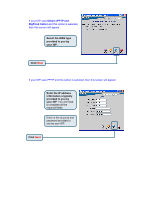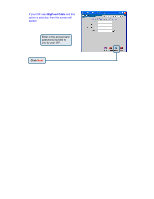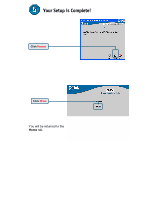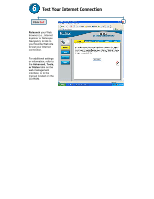D-Link DI-LB604 Quick Installation Guide - Page 6
The Setup Wizard continued
 |
UPC - 790069286117
View all D-Link DI-LB604 manuals
Add to My Manuals
Save this manual to your list of manuals |
Page 6 highlights
The Setup Wizard (continued) Select the type of Internet connection for your router. Select one of these settings Click Next If you are unsure of which setting to select, please contact your Internet Service Provider. If you selected Dynamic IP Address, this screen will appear: Click the "Clone MAC Address" button to automatically copy the MAC address of the network adapter in your computer. You can also manually type in the MAC address. Click Next What is a MAC address? Each network adapter has a discrete Media Access Control (MAC) address. Note that some computers and peripherals may already include built-in network adapters.

The Setup Wizard (continued)
Select the type of Internet connection for your router.
If you selected
Dynamic IP
Address
, this screen will appear:
Select
one of
these settings
Click
Next
If you are unsure of which setting to
select, please contact your Internet
Service Provider.
Click
the
“Clone MAC
Address”
button to
automatically copy the MAC
address of the network adapter
in your computer. You can also
manually type in the MAC
address.
Click
Next
What is a MAC address?
Each
network adapter has a discrete
Media Access Control (MAC)
address. Note that some computers
and peripherals may already include
built-in network adapters.