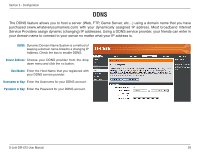D-Link DIR-615 Product Manual - Page 43
Device Information - d link firmware
 |
UPC - 790069302299
View all D-Link DIR-615 manuals
Add to My Manuals
Save this manual to your list of manuals |
Page 43 highlights
Section 3 - Configuration Device Information This page displays the current information for the DIR-615. It will display the LAN, WAN (Internet), Wireless information, and the firmware version of the router. If your Internet connection is set up for a Dynamic IP address then a Release button and a Renew button will be displayed. Use Release to disconnect from your ISP and use Renew to connect to your ISP. If your Internet connection is set up for PPPoE, a Connect button and a Disconnect button will be displayed. Use Disconnect to drop the PPPoE connection and use Connect to establish the PPPoE connection. LAN: Displays the MAC address and the private (local) IP settings for the router. WAN: Displays the MAC address and the public IP settings for the router. Wireless LAN: Displays the wireless MAC address and your wireless settings such as SSID and Channel. D-Link DIR-615 User Manual 43