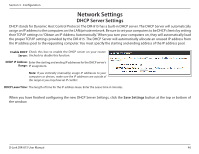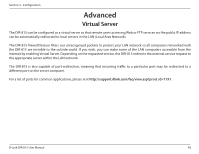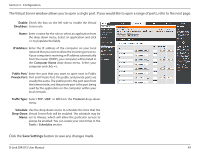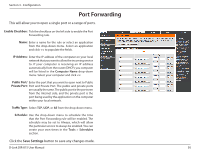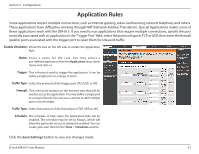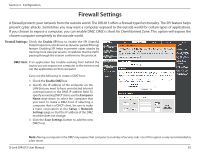D-Link DIR-815 Product Manual - Page 55
Port Forwarding - router port forwarding
 |
UPC - 790069336119
View all D-Link DIR-815 manuals
Add to My Manuals
Save this manual to your list of manuals |
Page 55 highlights
Section 3 - Configuration Port Forwarding This will allow you to open a single port or a range of ports. Enable Checkbox: Tick the checkbox on the left side to enable the Port Forwarding rule. Name: Enter a name for the rule or select an application from the drop-down menu. Select an application and click
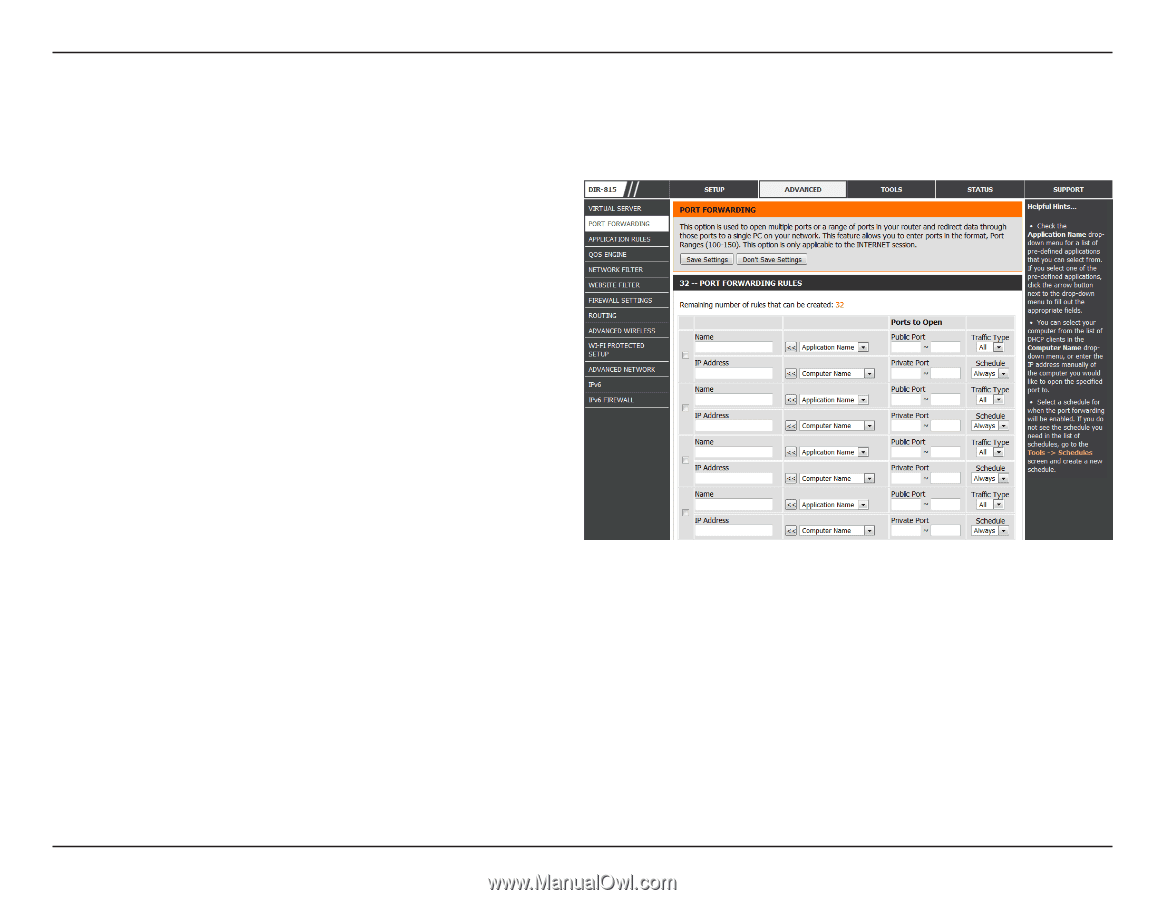
50
D-Link DIR-815 User Manual
Section 3 - Configuration
This will allow you to open a single port or a range of ports.
Port Forwarding
Tick the checkbox on the left side to enable the Port
Forwarding rule.
Enter a name for the rule or select an application
from the drop-down menu. Select an application
and click
<<
to populate the fields.
Enter the IP address of the computer on your local
network that you want to allow the incoming service
to. If your computer is receiving an IP address
automatically from the router (DHCP), you computer
will be listed in the
Computer Name
drop-down
menu. Select your computer and click
<<
.
Enter the port that you want to open next to Public
Port and Private Port. The public and private ports
are usually the same. The public port is the port seen
from the Internet side, and the private port is the
port being used by the application on the computer
within your local network.
Select
TCP
,
UDP
, or
All
from the drop-down menu.
Use the drop-down menu to schedule the time
that the Port Forwarding rule will be enabled. The
schedule may be set to Always, which will allow
the particular service to always be enabled. You can
create your own times in the
Tools
>
Schedules
section.
Enable Checkbox:
Name:
IP Address:
Public Port/
Private Port:
Traffic Type:
Schedule:
Click the
Save Settings
button to save any changes made.