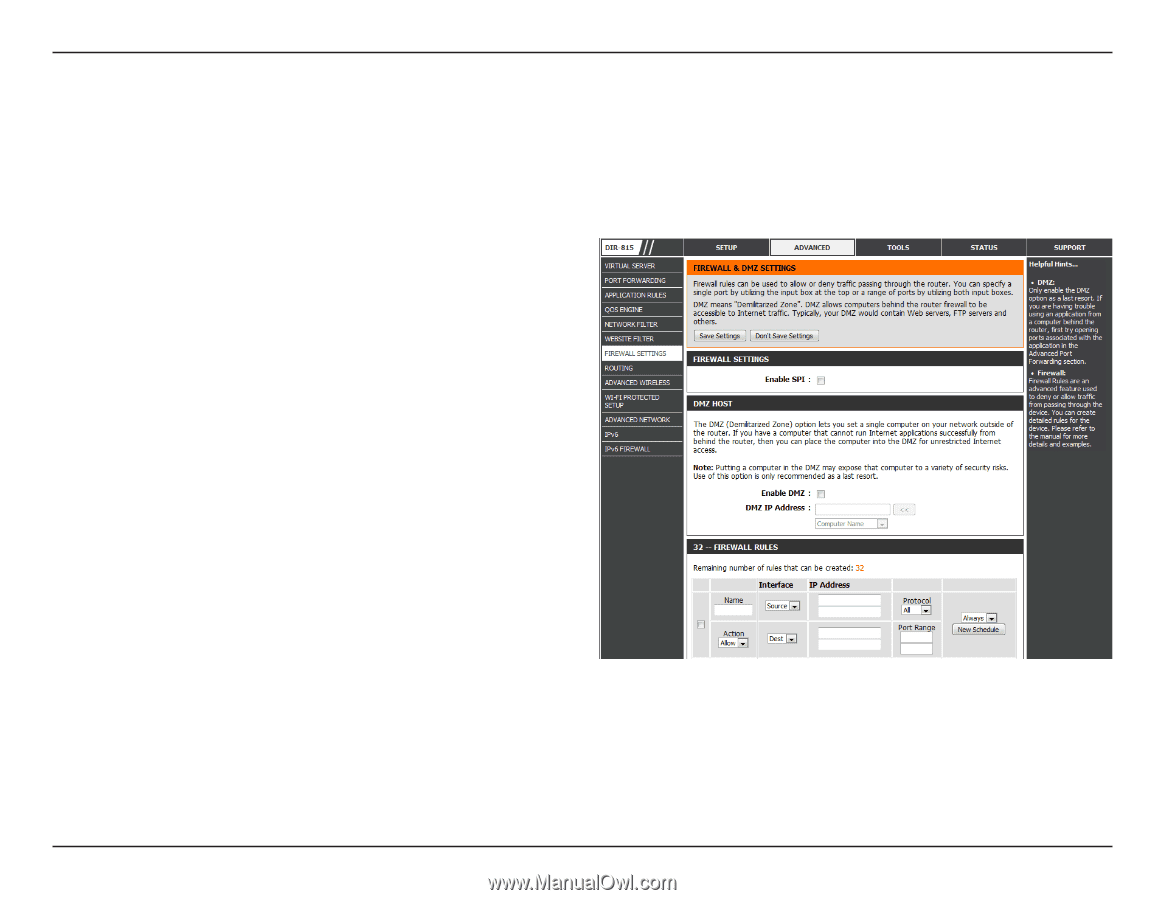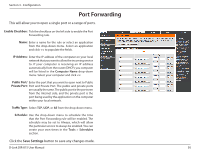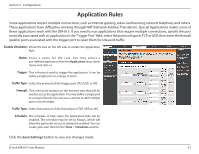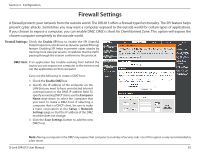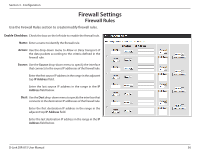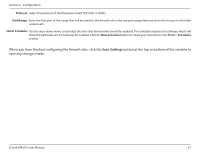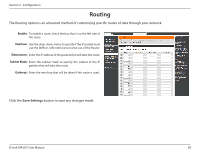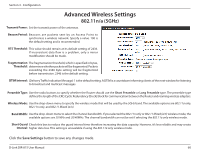D-Link DIR-815 Product Manual - Page 60
Firewall Settings
 |
UPC - 790069336119
View all D-Link DIR-815 manuals
Add to My Manuals
Save this manual to your list of manuals |
Page 60 highlights
Section 3 - Configuration Firewall Settings A firewall protects your network from the outside world. The DIR-815 offers a firewall type functionality. The SPI feature helps prevent cyber attacks. Sometimes you may want a computer exposed to the outside world for certain types of applications. If you choose to expose a computer, you can enable DMZ. DMZ is short for Demilitarized Zone. This option will expose the chosen computer completely to the outside world. Firewall Settings: Check the Enable SPI box to enable the SPI (Stateful Packet Inspection, also known as dynamic packet filtering) feature. Enabling SPI helps to prevent cyber attacks by tracking more state per session. It validates that the traffic passing through the session conforms to the protocol. DMZ Host: If an application has trouble working from behind the router, you can expose one computer to the Internet and run the application on that computer. Carry out the following to create a DMZ host: 1. Check the Enable DMZ box. 2. Specify the IP address of the computer on the LAN that you want to have unrestricted Internet communication in the DMZ IP address field. To specify an existing DHCP client, use the Computer Name drop-down to select the computer that you want to make a DMZ host. If selecting a computer that is a DHCP client, be sure to make a static reservation in the Setup > Network Settings page so that the IP address of the DMZ machine does not change. 3. Click the Save Settings button to add the new DMZ host. Note: Placing a computer in the DMZ may expose that computer to a variety of security risks. Use of this option is only recommended as a last resort. D-Link DIR-815 User Manual 55