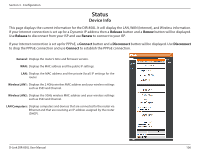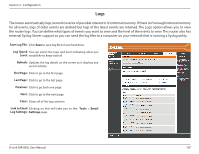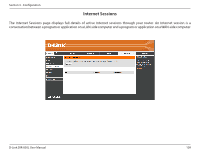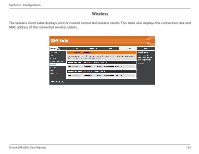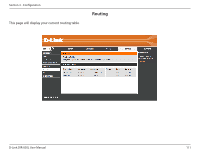D-Link DIR-850L User Manual - Page 112
Save Log File, Log Type &, Level, Refresh, First Last Previous, Clear, Link to Email
 |
View all D-Link DIR-850L manuals
Add to My Manuals
Save this manual to your list of manuals |
Page 112 highlights
Section 3 - Configuration Logs The router automatically logs (records) events of possible interest in it's internal memory. If there isn't enough internal memory for all events, logs of older events are deleted but logs of the latest events are retained. The Logs option allows you to view the router logs. You can define what types of events you want to view and the level of the events to view. This router also has external Syslog Server support so you can send the log files to a computer on your network that is running a Syslog utility. Save Log File: Click Save to save log file to local hard drive. Log Type & You can select the type and level indicating what you Level: would like to keep track of. Refresh: Updates the log details on the screen so it displays any recent activity. First Page: Click to go to the first page. Last Page: Click to go to the last page. Previous: Click to go back one page. Next: Click to go to the next page. Clear: Clears all of the log contents. Link to Email Clicking on this will take you to the Tools > Email Log Settings: Settings page. D-Link DIR-850L User Manual 107