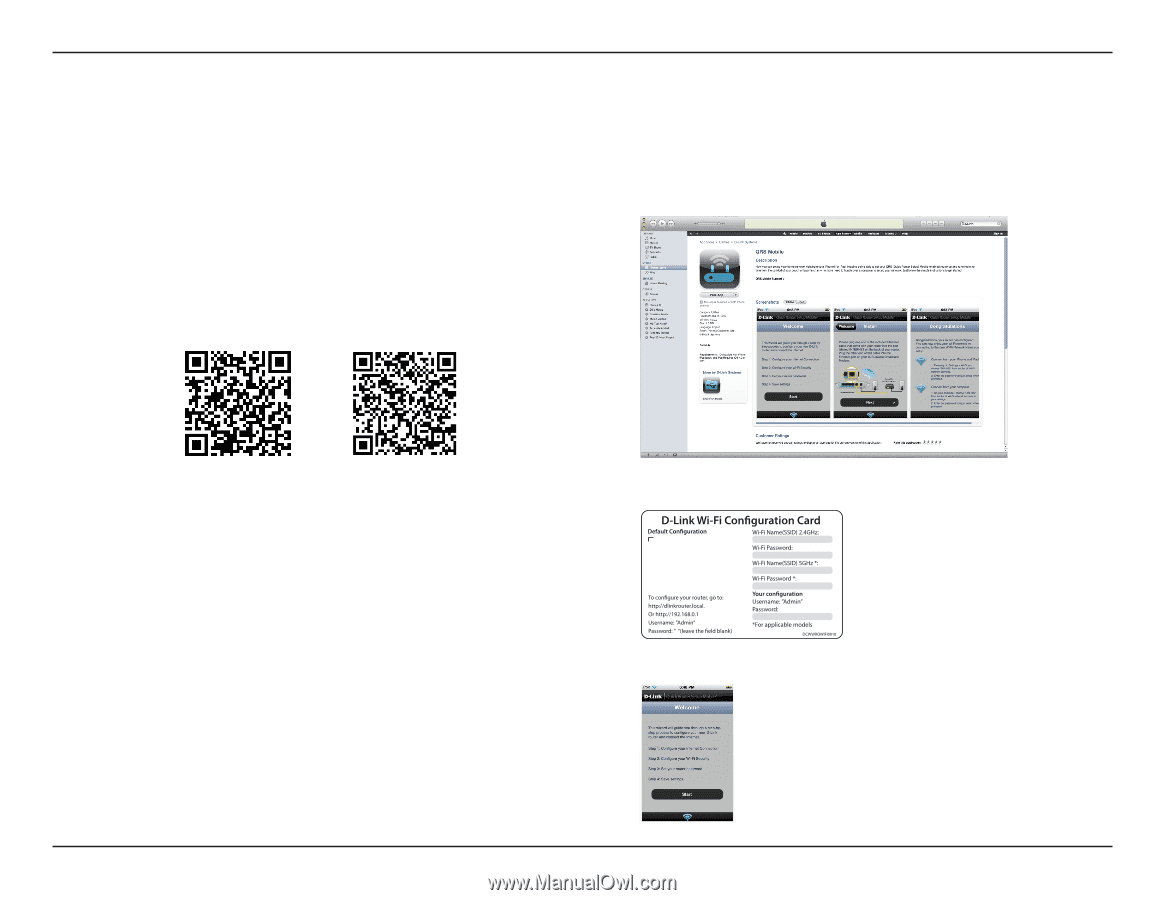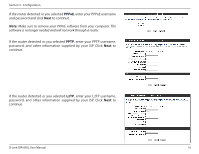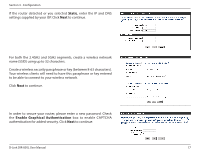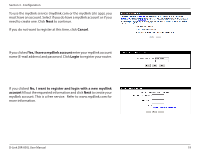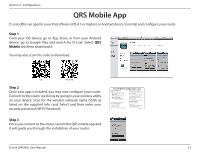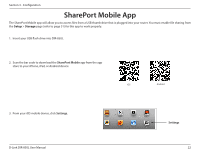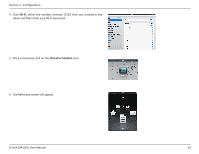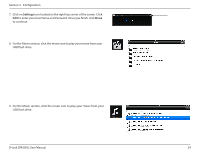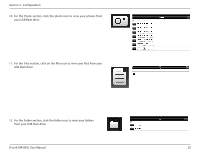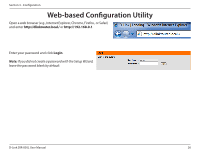D-Link DIR-850L User Manual - Page 26
QRS Mobile App - cards
 |
View all D-Link DIR-850L manuals
Add to My Manuals
Save this manual to your list of manuals |
Page 26 highlights
Section 3 - Configuration QRS Mobile App D-Link offers an app for your iPad, iPhone (iOS 4.3 or higher) or Android device to install and configure your router. Step 1 From your iOS device, go to App Store, or from your Android device, go to Google Play and search for 'D-Link'. Select QRS Mobile and then download it. You may also scan this code to download. iOS Android Step 2 Once your app is installed, you may now configure your router. Connect to the router wirelessly by going to your wireless utility on your device. Scan for the wireless network name (SSID) as listed on the supplied info card. Select and then enter your security password (Wi-Fi Password). Step 3 Once you connect to the router, launch the QRS mobile app and it will guide you through the installation of your router. Wi-Fi Name(SSID) 2.4Ghz: dlink-2c19 Wi-Fi Name(SSID) 5GHz: dlink-2C1B-media Password:gccnu80856 D-Link DIR-850L User Manual 21