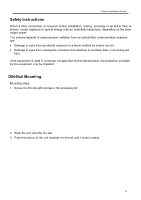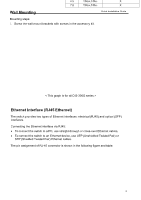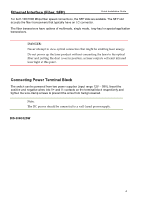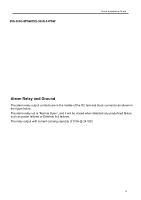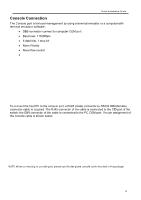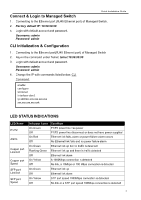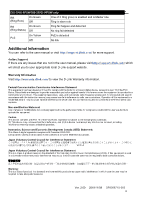D-Link DIS-300G-14PSW Quick Installation Guide 1 - Page 7
Connect & Login to Managed Switch, 2. Factory default IP: 10.90.90.90, Username: admin Password: admin
 |
View all D-Link DIS-300G-14PSW manuals
Add to My Manuals
Save this manual to your list of manuals |
Page 7 highlights
Quick Installation Guide Connect & Login to Managed Switch 1. Connecting to the Ethernet port (RJ45 Ethernet port) of Managed Switch. 2. Factory default IP: 10.90.90.90 3. Login with default account and password. Username: admin Password: admin CLI Initialization & Configuration 1. Connecting to the Ethernet port(RJ45 Ethernet port) of Managed Switch 2. Key-in the command under Telnet: telnet 10.90.90.90 3. Login with default account and password. Username: admin Password: admin 4. Change the IP with commands listed below: CLI Command: enable configure terminal interface vlan 1 ip address xxx.xxx.xxx.xxx xxx.xxx.xxx.xxx exit LED STATUS INDICATIONS LED Name P1/P2 Alarm Copper port Link/Act Copper port Speed SFP port Link/Act SFP port Speed Indicator /color Condition On Green Off P1/P2 power line has power P1/P2 power line disconnect or does not have power supplied On Red Ethernet link fails, alarm or power failure alarm occurs Off No Ethernet link fails and no power failure alarm On Green Ethernet link up but no traffic is detected Flashing Green Ethernet link up and there is traffic detected Off Ethernet link down On Yellow A 1000Mbps connection is detected Off No link, a 10Mbps or 100 Mbps connection is detected On Green Ethernet link up Off Ethernet link down On Yellow SFP port speed 1000Mbps connection is detected. Off No link or a SFP port speed 100Mbps connection is detected 7