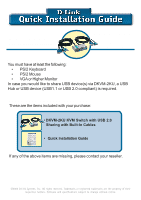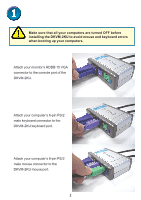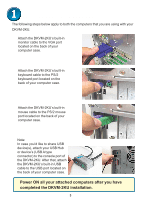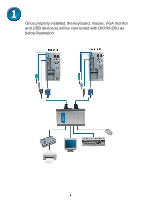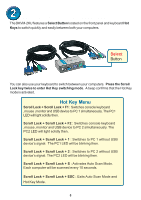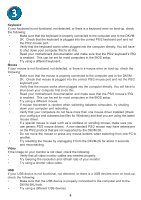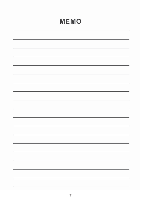D-Link DKVM-2K Quick Installation Guide - Page 2
Installing the DKVM-2KU - mouse
 |
UPC - 790069254963
View all D-Link DKVM-2K manuals
Add to My Manuals
Save this manual to your list of manuals |
Page 2 highlights
Installing the DKVM-2KU Make sure that all your computers are turned OFF before installing the DKVM-2KU to avoid mouse and keyboard errors when booting up your computers. Attach your monitor's HDDB 15 VGA connector to the console port of the DKVM-2KU. Attach your computer's 6-pin PS/2 male keyboard connector to the DKVM-2KU keyboard port. Attach your computer's 6-pin PS/2 male mouse connector to the DKVM-2KU mouse port. 2
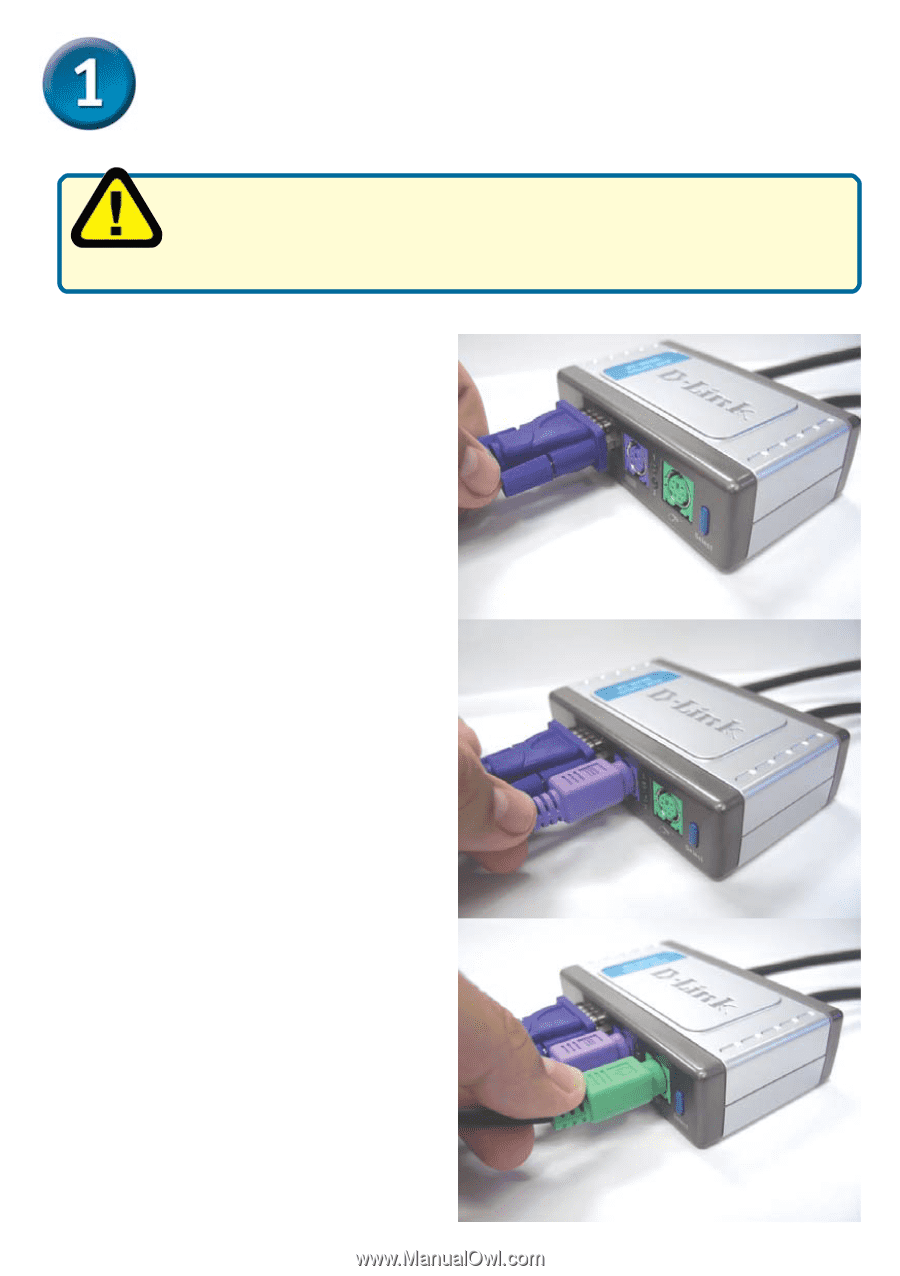
2
Installing the DKVM-2KU
Make sure that all your computers are turned OFF before
installing the DKVM-2KU to avoid mouse and keyboard errors
when booting up your computers.
Attach your computer’s 6-pin PS/2
male keyboard connector to the
DKVM-2KU keyboard port.
Attach your monitor’s HDDB 15 VGA
connector to the console port of the
DKVM-2KU.
Attach your computer’s 6-pin PS/2
male mouse connector to the
DKVM-2KU mouse port.