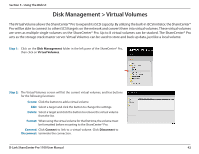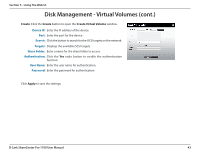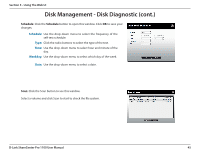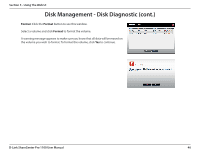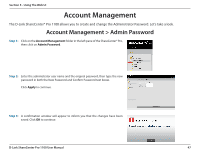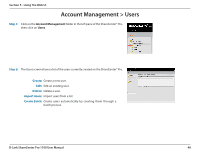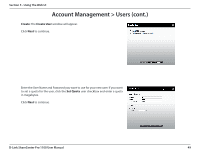D-Link DNS-1100-04 Product Manual - Page 50
Account Management, Account Management > Admin Password
 |
View all D-Link DNS-1100-04 manuals
Add to My Manuals
Save this manual to your list of manuals |
Page 50 highlights
Section 5 - Using The Web UI Account Management The D-Link ShareCenter® Pro 1100 allows you to create and change the Administrator Password. Let's take a look. Account Management > Admin Password Step 1: Click on the Account Management folder in the left pane of the ShareCenter® Pro, then click on Admin Password. Step 2: Enter the administrator user name and the original password, then type the new password in both the New Password and Confirm Password text boxes. Click Apply to continue. Step 3: A confirmation window will appear to inform you that the changes have been saved. Click OK to continue. D-Link ShareCenter Pro 1100 User Manual 47
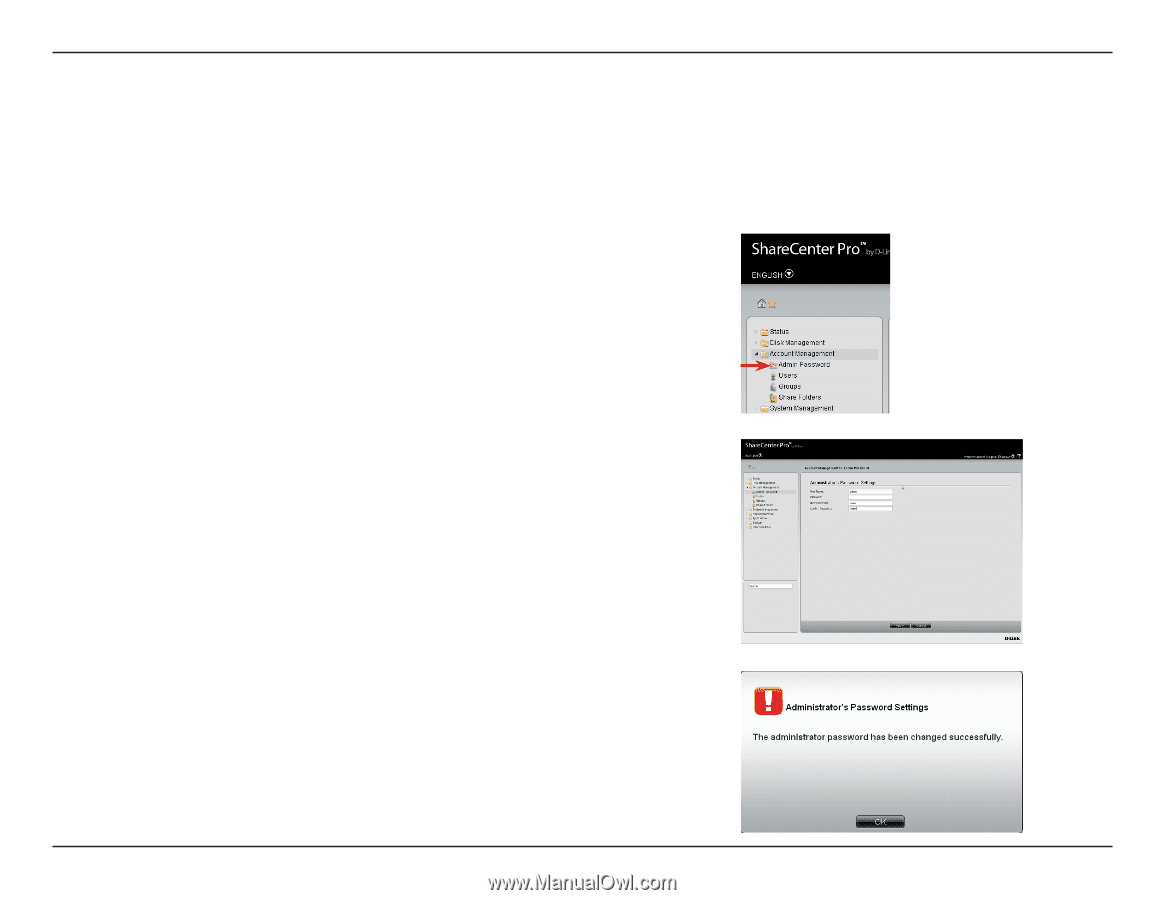
47
D-Link ShareCenter Pro 1100 User Manual
Section 5 - Using The Web UI
Account Management
The.D-Link.ShareCenter®.Pro.1100.allows.you.to.create.and.change.the.Administrator.Password±.Let’s.take.a.look±
Step 1:
Click.on.the.
Account Management
folder.in.the.left.pane.of.the.ShareCenter®.Pro,.
then.click.on.
Admin Password
±
Account Management > Admin Password
Step 2:
Enter.the.administrator.user.name.and.the.original.password,.then.type.the.new.
password.in.both.the.New.Password.and.Confirm.Password.text.boxes±
Click.
Apply
.to.continue±
Step 3:
A. confirmation. window. will. appear. to. inform. you. that. the. changes. have. been.
saved±.Click.
OK
.to.continue±