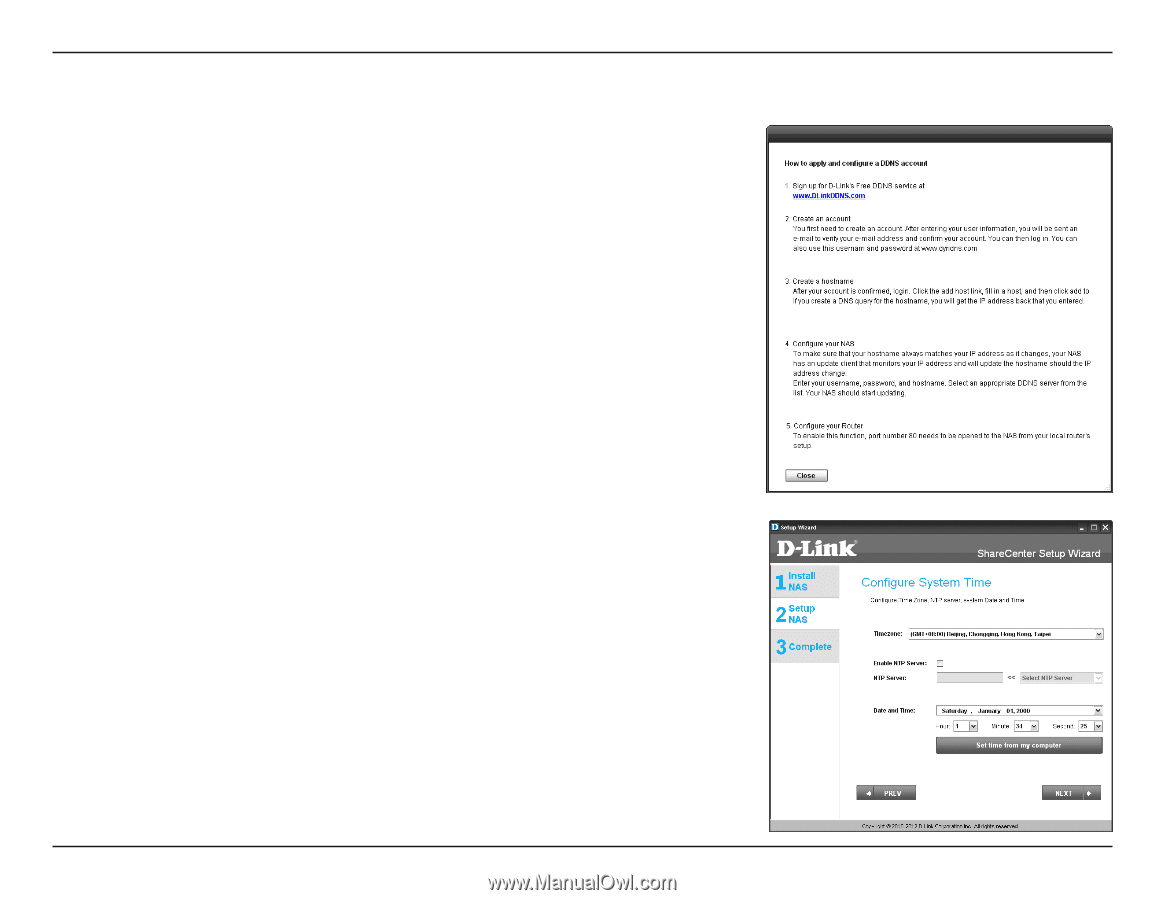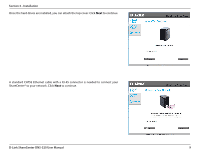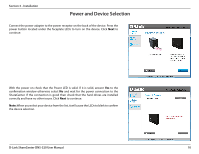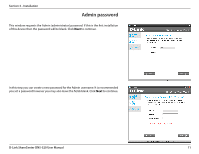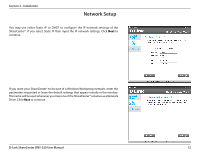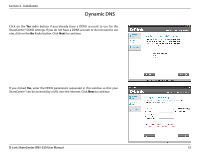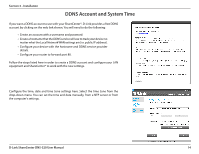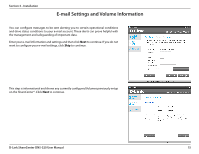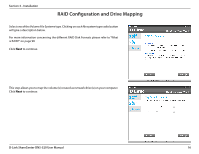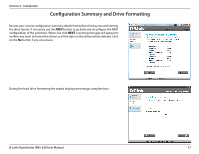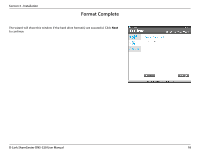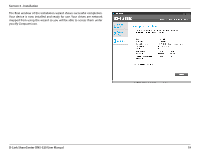D-Link DNS-320 Product Manual - Page 17
DDNS Account and System Time - d link ip address
 |
UPC - 790069347283
View all D-Link DNS-320 manuals
Add to My Manuals
Save this manual to your list of manuals |
Page 17 highlights
Section 3 - Installation DDNS Account and System Time If you want a DDNS account to use with your ShareCenter®, D-Link provides a free DDNS account by clicking on the web link shown. You will need to do the following: • Create an account with a username and password. • Create a hostname that the DDNS service will use to track your device no matter what the Local Network WAN settings are (i.e. public IP address). • Configure your device with the hostname and DDNS service provider details. • Configure your router to forward port 80. Follow the steps listed here in order to create a DDNS account and configure your LAN equipment and ShareCenter® to work with the new settings. Configure the time, date and time zone settings here. Select the time zone from the drop-down menu. You can set the time and date manually, from a NTP server or from the computer's settings. D-Link ShareCenter DNS-320 User Manual 14