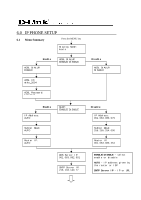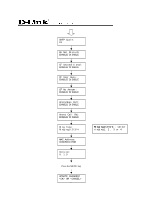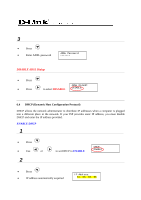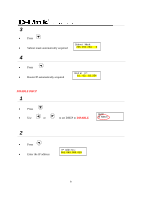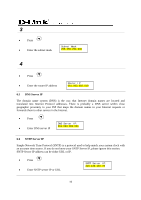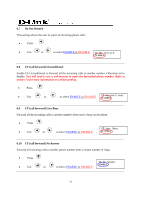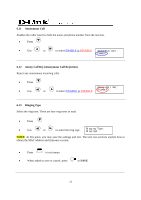D-Link DPH-140S Product Manual - Page 10
NOTE 1, NOTE 2, NOTE 3, Backspace, Display Name, ADSL Dialup
 |
UPC - 790069274176
View all D-Link DPH-140S manuals
Add to My Manuals
Save this manual to your list of manuals |
Page 10 highlights
NOTE 1: If you made any modifications, you may quit setup at any time by pressing + save and exit or + to quit without saving. The phone will automatically exit the menu screen if there are no inputs from the user. NOTE 2: Use left and right arrow on the direction pad to select ENABLE or DISABLE. NOTE 3: Left arrow key can be used as Backspace key. 6.2 Display Name • Press • Enter the display name Display Name: kevin 6.3 ADSL Dialup Some Internet Service Provider (mostly ADSL) uses PPPoE which requires that the user enter an ID and a password to access the Internet. In this case, enable ADSL DIALUP and enter the PPPoE ID and PPPoE password. ENABLE ADSL Dialup 1 • Press • Use to select ENABLE ADSL DIALUP: ENABLE 2 • Press • Enter the ADSL ID ADSL ID: My_ID 7