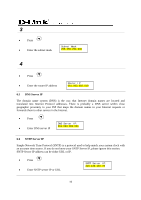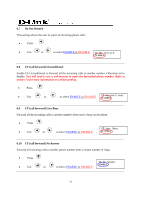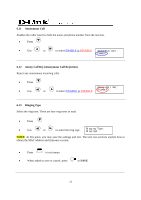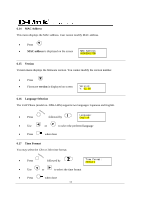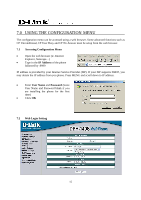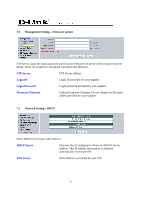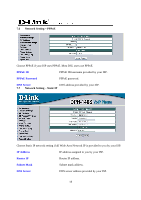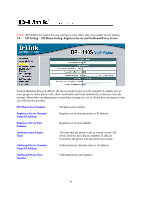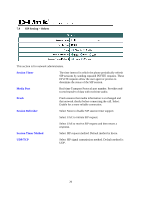D-Link DPH-140S Product Manual - Page 18
Using The Configuration Menu - support
 |
UPC - 790069274176
View all D-Link DPH-140S manuals
Add to My Manuals
Save this manual to your list of manuals |
Page 18 highlights
7.0 USING THE CONFIGURATION MENU The configuration menu can be accessed using a web browser. Some advanced functions such as CF Unconditional, CF User Busy and CF No Answer must be setup from the web browser. 7.1 Accessing Configuration Menu • Open the web browser (ie. Internet Explorer, Netscape...) • Type in the IP Address of the phone followed by :9999 IP address is provided by your Internet Service Provider (ISP). If your ISP supports DHCP, you may obtain the IP address from you phone. Press MENU and scroll down to IP address. • Enter User Name and Password (leave User Name and Password blank if you are installing the phone for the first time) • Click OK 7.2 Web Login Setting 15

15
7.0 USING THE CONFIGURATION MENU
The configuration menu can be accessed using a web browser. Some advanced functions such as
CF Unconditional, CF User Busy and CF No Answer must be setup from the web browser.
7.1
Accessing Configuration Menu
•
Open the web browser (ie. Internet
Explorer, Netscape…)
•
Type in the
IP Address
of the phone
followed by :9999
IP address is provided by your Internet Service Provider (ISP). If your ISP supports DHCP, you
may obtain the IP address from you phone. Press MENU and scroll down to IP address.
•
Enter
User Name
and
Password
(leave
User Name and Password blank if you
are installing the phone for the first
time)
•
Click
OK
7.2
Web Login Setting