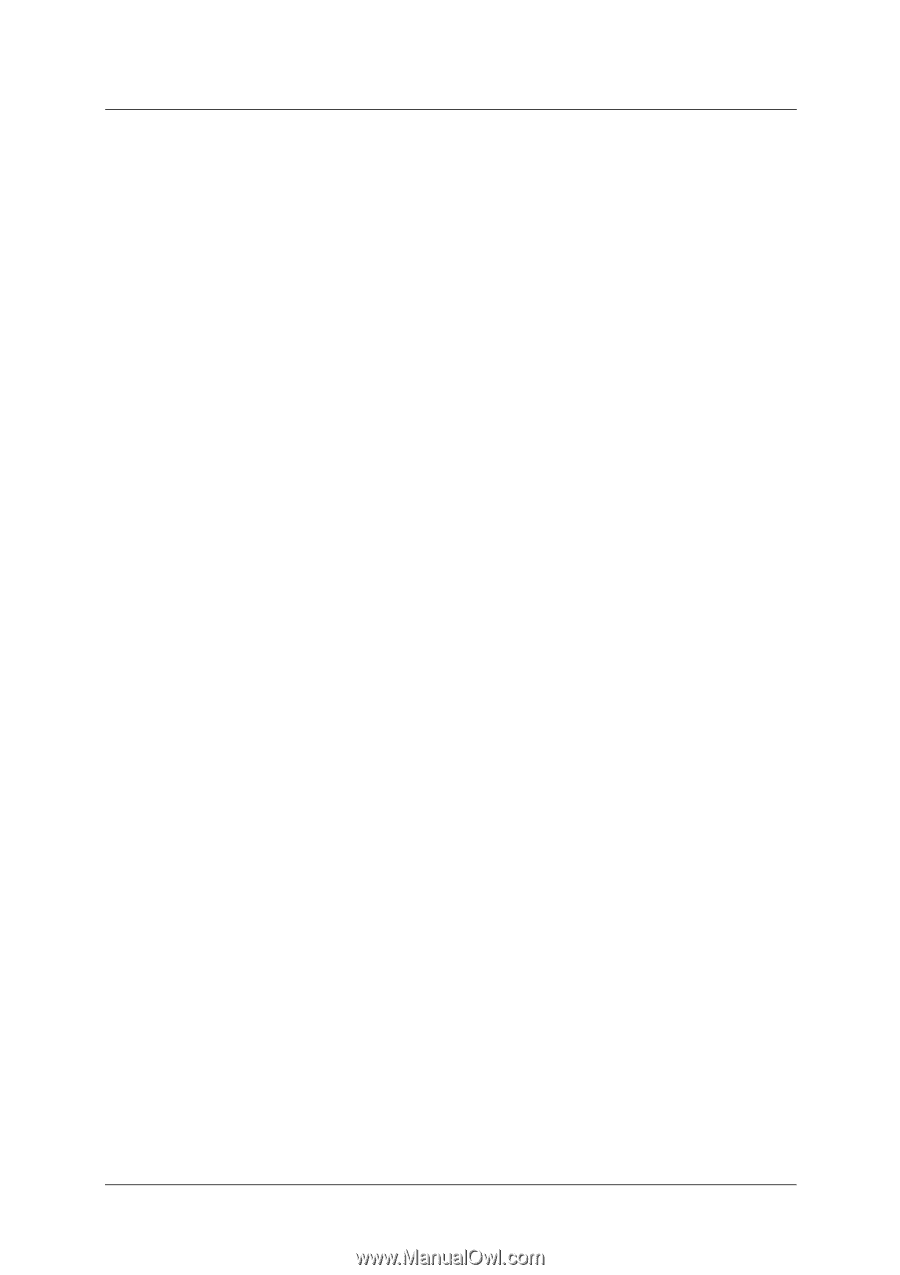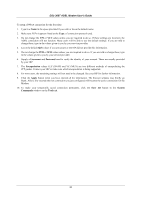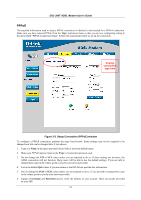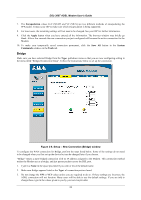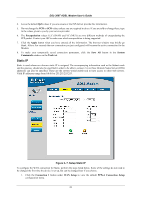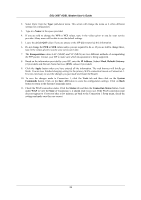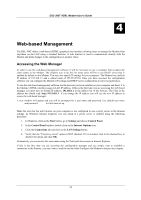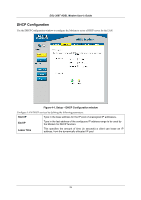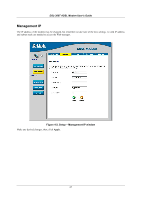D-Link DSL-300T User Manual - Page 34
Encapsulation, IP Address, Default Gateway, Apply, Tools, System, Commands, Save All, Status - router
 |
View all D-Link DSL-300T manuals
Add to My Manuals
Save this manual to your list of manuals |
Page 34 highlights
DSL-300T ADSL Modem User's Guide 2. Select Static from the Type: pull-down menu. This action will change the menu so it offers different settings for configuration. 3. Type in a Name: in the space provided. 4. If you are told to change the VPI or VCI values, type in the values given to you by your service provider. Many users will be able to use the default settings. 5. Leave the default QoS values if you are unsure or the ISP did not provide this information. 6. Do not change the PCR or SCR values unless you are required to do so. If you are told to change these, type in the values given to you by your service provider. 7. The Encapsulation values LLC (SNAP) and VC (MUX) are two different methods of encapsulating the PPP packet. Contact your ISP to make sure which encapsulation is being supported. 8. Based on the information provided by your ISP, enter the IP Address, Subnet Mask, Default Gateway (if provided), and Domain Name Services (DNS) values (if provided). 9. Click the Apply button when you have entered all the information. The web browser will briefly go blank. You are now finished changing setting for the primary WAN connection known as Connection 1. It is now necessary to save the changes you just made and restart the Router. 10. To save the changes made to Connection 1, click the Tools tab and then click on the System Commands button. Click on the Save All button to store the configuration settings. Click on Back button to return to the System Commands menu. 11. Check the WAN connection status. Click the Status tab and then the Connection Status button. Look under WAN to view the State of Connection 1, it should read Connected. If the WAN connection state does not appear to Connected after a few minutes, go back to the Connection 1 Setup menu, check the settings and make sure they are correct. 24