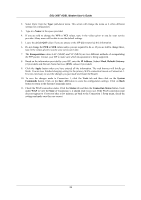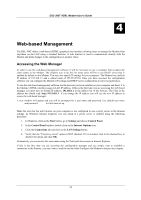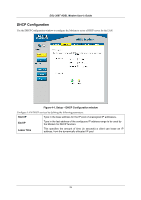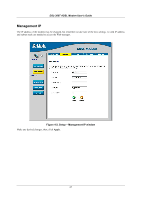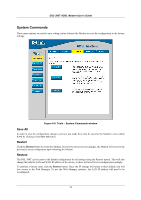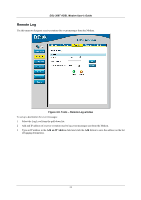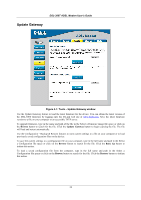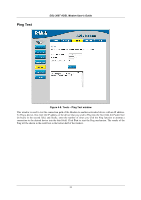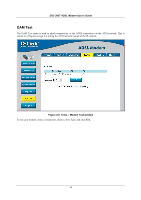D-Link DSL-300T User Manual - Page 39
User Management, Tools - User Management window
 |
View all D-Link DSL-300T manuals
Add to My Manuals
Save this manual to your list of manuals |
Page 39 highlights
DSL-300T ADSL Modem User's Guide User Management Use this menu to change the user name and password used to gain management access to the Modem. Figure 4-4. Tools - User Management window 1. Type the current User Name in the entry field provided. 2. Type in the new Password in the entry field provided. 3. Type in the new password again in the Confirm Password field. 4. If desired, change the Idle Timeout value. 5. Click Apply. 29

DSL-300T ADSL Modem User’s Guide
User Management
Use this menu to change the user name and password used to gain management access to the Modem.
Figure 4-4. Tools – User Management window
1.
Type the current
User Name
in the entry field provided.
2.
Type in the new
Password
in the entry field provided.
3.
Type in the new password again in the
Confirm Password
field.
4.
If desired, change the
Idle Timeout
value.
5.
Click
Apply
.
29