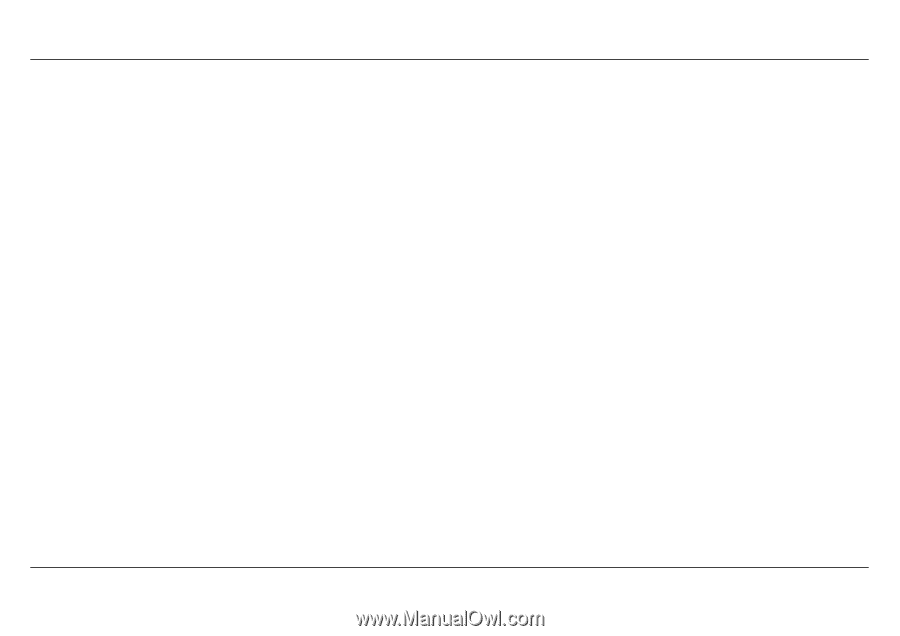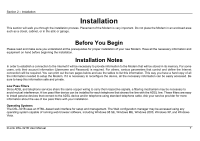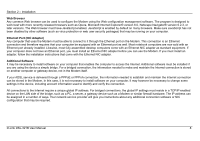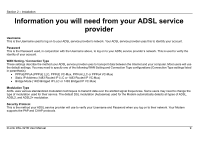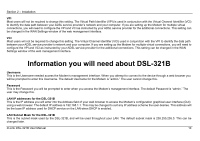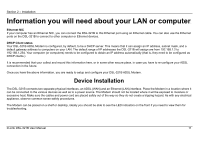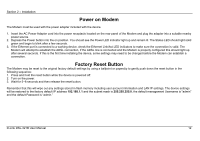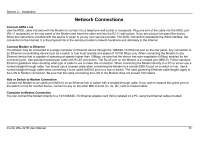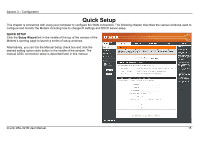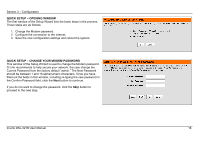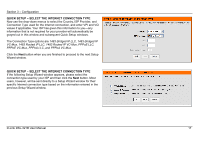D-Link DSL-321B User Manual - Page 12
Power on Modem, Factory Reset Button - default password
 |
View all D-Link DSL-321B manuals
Add to My Manuals
Save this manual to your list of manuals |
Page 12 highlights
Section 2 - Installation Power on Modem The Modem must be used with the power adapter included with the device. 1. Insert the AC Power Adapter cord into the power receptacle located on the rear panel of the Modem and plug the adapter into a suitable nearby power source. 2. Depress the Power button into the on position. You should see the Power LED indicator light up and remain lit. The Status LED should light solid green and begin to blink after a few seconds. 3. If the Ethernet port is connected to a working device, check the Ethernet Link/Act LED indicators to make sure the connection is valid. The Modem will attempt to establish the ADSL connection, if the ADSL line is connected and the Modem is properly configured this should light up after several seconds. If this is the first time installing the device, some settings may need to be changed before the Modem can establish a connection. Factory Reset Button The Modem may be reset to the original factory default settings by using a ballpoint or paperclip to gently push down the reset button in the following sequence: 1. Press and hold the reset button while the device is powered off. 2. Turn on the power. 3. Wait for 5~8 seconds and then release the reset button. Remember that this will wipe out any settings stored in flash memory including user account information and LAN IP settings. The device settings will be restored to the factory default IP address 192.168.1.1 and the subnet mask is 255.255.255.0, the default management Username is "admin" and the default Password is "admin." D-Link DSL-321B User Manual 12