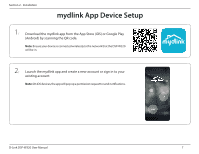D-Link DSP-W320 User Manual - Page 6
Hardware Overview
 |
View all D-Link DSP-W320 manuals
Add to My Manuals
Save this manual to your list of manuals |
Page 6 highlights
Section 1 - Product Overview 1 Hardware Overview 2 3 4 5 1 Power Cord Plugs into your wall outlet. 2 Power Buttons / Power Status LEDs Press this button to switch on or off the individual power outlet. See LED Behavior on page 4 for LED behavior information. 3 Reset Button / System Status LED Press and hold for this button until the System Status LED turns solid red to factory reset it. See LED Behavior on page 4 for LED behavior information. 4 USB Charging Port Plug in a USB device that you wish to supply power to here. 5 Power Outlets Connect your appliances, lamps, or other electronic devices you wish to control here. D-Link DSP-W320 User Manual 3

3
D-Link DSP-W320 User Manual
Section 1 - Product Overview
Hardware Overview
1
Power Cord
Plugs into your wall outlet.
2
Power Buttons /
Power Status LEDs
Press this button to switch on or off the individual power outlet.
See
LED Behavior
on page
4
for LED behavior information.
3
Reset Button /
System Status LED
Press and hold for this button until the System Status LED turns solid red to factory
reset it.
See
LED Behavior
on page
4
for LED behavior information.
4
USB Charging Port
Plug in a USB device that you wish to supply power to here.
5
Power Outlets
Connect your appliances, lamps, or other electronic devices you wish to control
here.
1
2
3
4
5