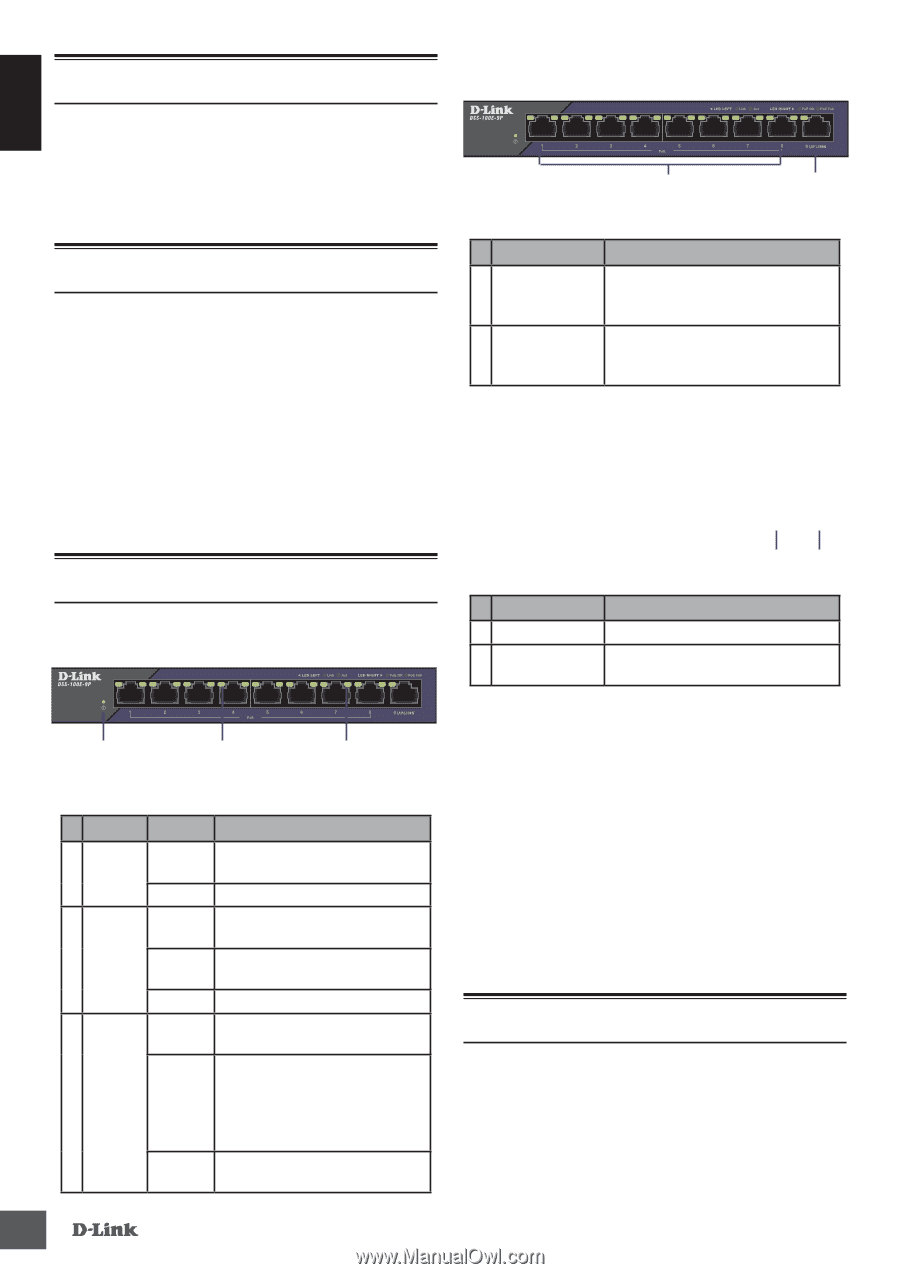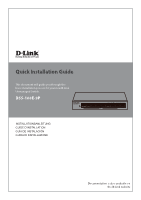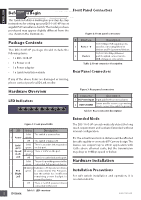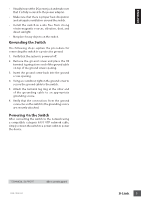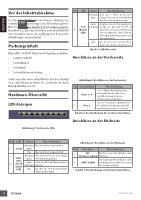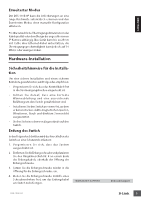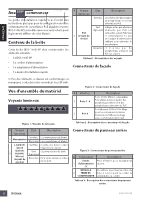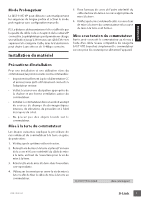D-Link DSS-100E-9P Quick Install Guide 1 - Page 2
Hardware Installation, Before You Begin, Package Contents, Hardware Overview
 |
View all D-Link DSS-100E-9P manuals
Add to My Manuals
Save this manual to your list of manuals |
Page 2 highlights
ENGLISH Before You Begin Front Panel Connectors This Quick Installation Guide gives you step-by-step instructions for setting up your DSS-100E-9P 9-port Gigabit PoE Surveillance Switch. The model you have purchased may appear slightly different from the one shown in the illustrations. 1 2 Figure 2: Front panel connectors Package Contents This DSS-100E-9P package should include the following items: • 1 x DSS-100E-9P • 1 x Power cord • 1 x Power adaptor • 1 x Quick Installation Guide # Interface Description 10/100 Mbps PoE-capable ports, 1 Ports 1 - 8 used for connecting Ethernet devices and PoE-powered devices. 10/100/1000 Mbps Ethernet 2 Ports 9 port for uplink connections to NVR, storage or core switch. Table 2: Front connector description Rear Panel Connectors If any of the above items are damaged or missing, please contact your local D-Link reseller. Hardware Overview LED Indicators Figure 3: Rear panel connectors 12 # Connector Description 1 DC Power Input Input jack for the power adapter. 2 SWITCH GND Screw used to secure a grounding wire to connect the switch to ground. Table 3: Rear connector description 1 2 3 Figure 1: Front panel LEDs # LED Status Description Solid The switch is powered on. 1 Power green Off The switch is turned off. Link/ ACT/ Solid There is an active link negotiated green on this port. 2 Speed Blinking There is traffic on the port. (Left green Led) Off There is no active link on this port. Solid The port is providing power to the green connected PoE-powered device. Blinking Indicates a PoE-powered device PoE green is connected to this PoE port, 3 (Right but the switch has insufficient Led) remaining power budget to power the device. Off There is no PoE-powered device connected to this port. Table 1: LED overview 2 Extended Mode The DSS-100E-9P can automatically detect the long reach requirement and activate Extended without manual configuration. P.S. The actual transmission distance will be affected by cable quality or connected IP Camera design. The device can support up to 250m application with Cat5e above ethernet cable, but the transmission may drop to 10Mbps speed or below. Hardware Installation Installation Precautions For safe switch installation and operation, it is recommended to: DSS-100E-9P