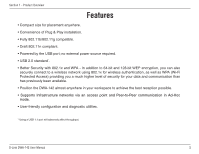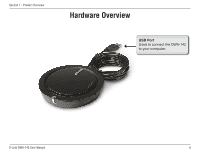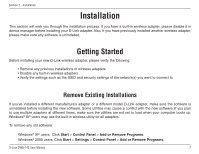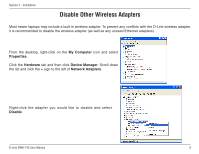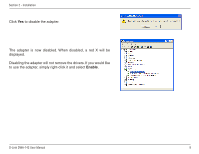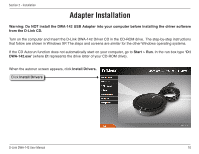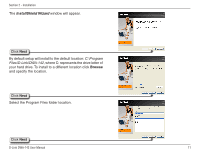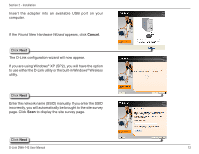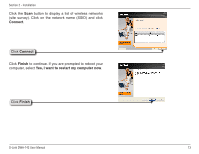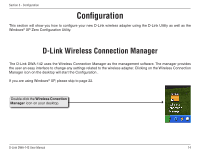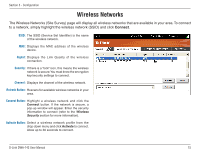D-Link DWA-142 Product Manual - Page 10
Adapter Installation - d link drivers
 |
UPC - 790069297441
View all D-Link DWA-142 manuals
Add to My Manuals
Save this manual to your list of manuals |
Page 10 highlights
Section 2 - Installation Adapter Installation Warning: Do NOT install the DWA-142 USB Adapter into your computer before installing the driver software from the D-Link CD. Turn on the computer and Insert the D-Link DWA-142 Driver CD in the CD-ROM drive. The step-by-step instructions that follow are shown in Windows XP. The steps and screens are similar for the other Windows operating systems. If the CD Autorun function does not automatically start on your computer, go to Start > Run. In the run box type "D:\ DWA-142.exe" (where D: represents the drive letter of your CD-ROM drive). When the autorun screen appears, click Install Drivers. Click Install Drivers D-Link DWA-142 User Manual 10
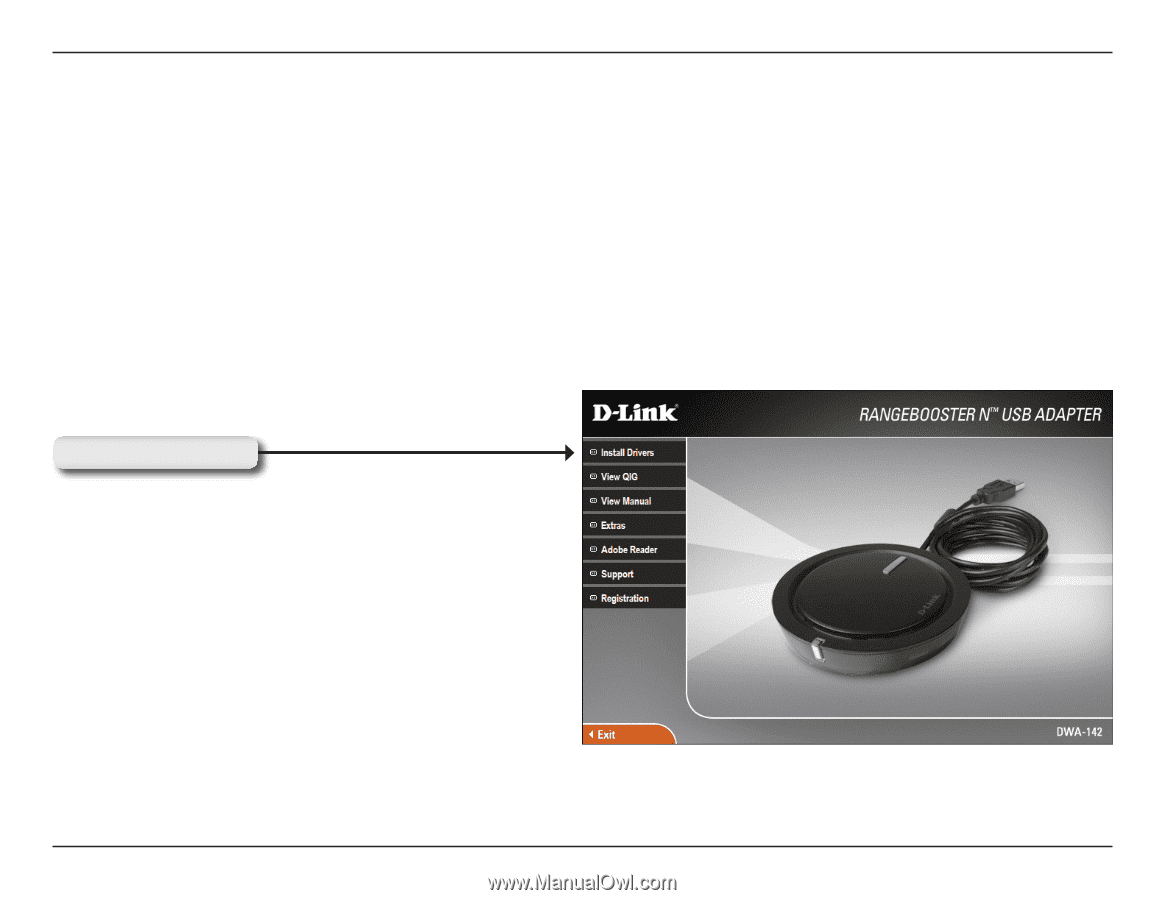
10
D-Link DWA-14± User Manual
Section ± - Installation
Warning: Do NOT install the DWA-142 USB Adapter into your computer before installing the driver software
from the D-Link CD.
Turn on the computer and Insert the D-Link DWA-142 Driver CD in the CD-ROM drive.
The step-by-step instructions
that follow are shown in Windows XP. The steps and screens are similar for the other Windows operating systems.
If the CD Autorun function does not automatically start on your computer, go to
Start
>
Run
. In the run box type “
D:\
DWA-142.exe
” (where
D:
represents the drive letter of your CD-ROM drive).
When the autorun screen appears, click
Install Drivers.
Adapter Installation
Click
Install Drivers