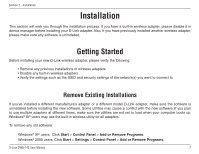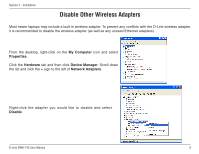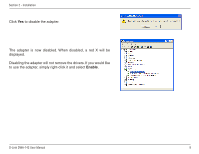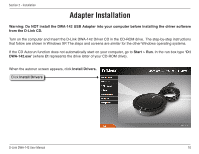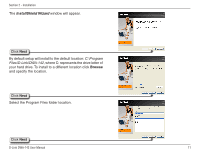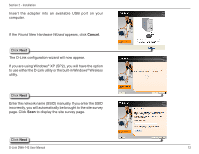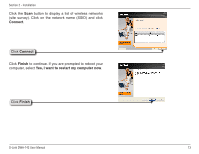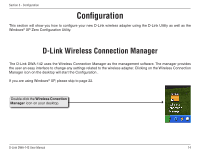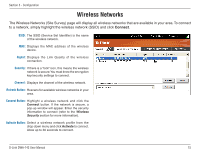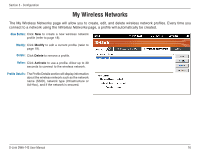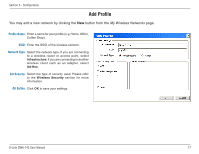D-Link DWA-142 Product Manual - Page 12
Found New Hardware Wizard - wireless n usb adapter
 |
UPC - 790069297441
View all D-Link DWA-142 manuals
Add to My Manuals
Save this manual to your list of manuals |
Page 12 highlights
Section 2 - Installation Insert the adapter into an available USB port on your computer. If the Found New Hardware Wizard appears, click Cancel. Click Next The D-Link configuration wizard will now appear. If you are using Windows® XP (SP2), you will have the option to use either the D-Link utility or the built-in Windows® Wireless utility. Click Next Enter the network name (SSID) manually. If you enter the SSID incorrectly, you will automatically be brought to the site survey page. Click Scan to display the site survey page. Click Next D-Link DWA-142 User Manual 12
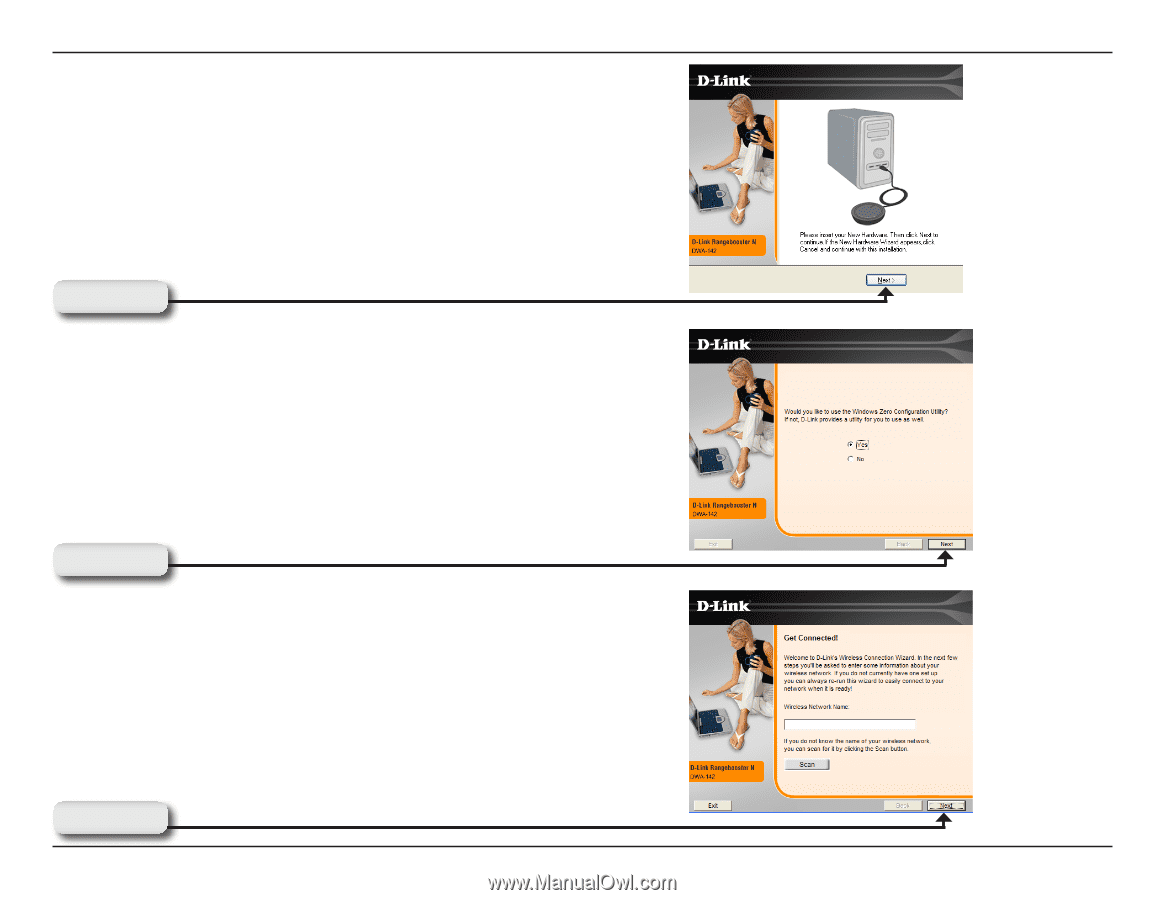
1±
D-Link DWA-14± User Manual
Section ± - Installation
The D-Link configuration wizard will now appear.
If you are using Windows
®
XP (SP2), you will have the option
to use either the D-Link utility or the built-in Windows
®
Wireless
utility.
Insert the adapter into an available USB port on your
computer.
If the
Found New Hardware Wizard
appears, click
Cancel
.
Enter the network name (SSID) manually. If you enter the SSID
incorrectly, you will automatically be brought to the site survey
page. Click
Scan
to display the site survey page.
Click
Next
Click
Next
Click
Next