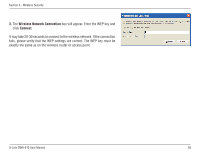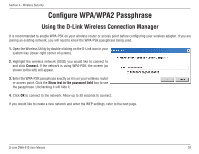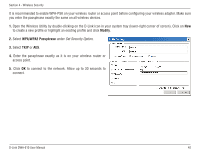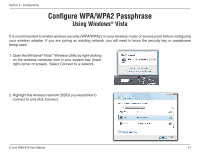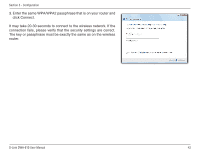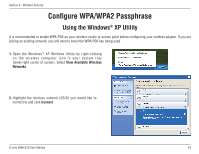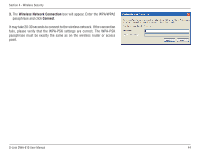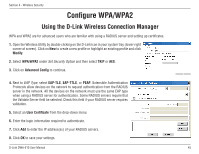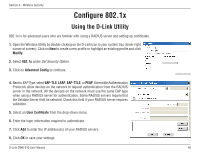D-Link DWA-610 User Manual - Page 41
Open the Windows
 |
View all D-Link DWA-610 manuals
Add to My Manuals
Save this manual to your list of manuals |
Page 41 highlights
Section 3 - Configuration Configure WPA/WPA2 Passphrase Using Windows® Vista It is recommended to enable wireless security (WPA/WPA2) on your wireless router or access point before configuring your wireless adapter. If you are joining an existing network, you will need to know the security key or passphrase being used. 1. Open the Windows® Vista™ Wireless Utility by right-clicking on the wireless computer icon in your system tray (lower right corner of screen). Select Connect to a network. 2. Highlight the wireless network (SSID) you would like to connect to and click Connect. D-Link DWA-610 User Manual 41

41
D-Link DWA-610 User Manual
Section 3 - Configuration
Configure WPA/WPA2 Passphrase
Using Windows
®
Vista
It is recommended to enable wireless security (WPA/WPA2) on your wireless router or access point before configuring
your wireless adapter. If you are joining an existing network, you will need to know the security key or passphrase
being used.
2. Highlight the wireless network (SSID) you would like to
connect to and click Connect.
1. Open the Windows
®
Vista
™
Wireless Utility by right-clicking
on the wireless computer icon in your system tray (lower
right corner of screen). Select Connect to a network.