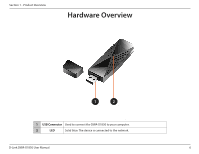D-Link DWA-X1850 User Manual - Page 11
Connect to a Wireless Network, Windows® 10
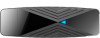 |
View all D-Link DWA-X1850 manuals
Add to My Manuals
Save this manual to your list of manuals |
Page 11 highlights
Section 4 - Connect to a Wireless Network Connect to a Wireless Network Windows® 10 To connect to a wireless network using Windows 10, you will need to know the wireless network name (SSID) and Wi-Fi password (security key) of the device you are connecting to. 1. To join an existing network, locate the wireless network icon in the taskbar, next to the time display and click on it. Clicking on this icon will display a list of wireless networks which are within range of your computer. Select the desired network by clicking on its SSID. Wireless Icon D-Link DWA-X1850 User Manual 11

11
D-Link DWA-X1850 User Manual
Section 4 - Connect to a Wireless Network
To connect to a wireless network using Windows 10, you will need to know the wireless network name (SSID) and Wi-Fi password (security key) of
the device you are connecting to.
Wireless Icon
Clicking on this icon will display a list of wireless networks which are within range of your
computer. Select the desired network by clicking on its SSID.
Connect to a Wireless Network
Windows® 10
1. To join an existing network, locate the wireless network icon in the taskbar,
next to the time display and click on it.