D-Link DWA-X1850 User Manual - Page 15
Windows® 7
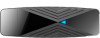 |
View all D-Link DWA-X1850 manuals
Add to My Manuals
Save this manual to your list of manuals |
Page 15 highlights
Section 4 - Connect to a Wireless Network Windows® 7 If you receive the Wireless Networks Detected bubble, click on the center of the bubble to access the utility. or Left-click the wireless icon in your system tray (lower-right corner next to the time). The utility will display any available wireless networks in your area. Click on a network (displayed using the SSID) and click the Connect button. If you get a good signal but cannot access the Internet, check your TCP/IP settings for your wireless adapter. Refer to the Networking Basics section in this manual for more information. D-Link DWA-X1850 User Manual 15

15
D-Link DWA-X1850 User Manual
Section 4 - Connect to a Wireless Network
Windows® 7
Left-click the wireless icon in your system tray (lower-right corner next to
the time).
If you receive the
Wireless Networks Detected
bubble, click on the center of
the bubble to access the utility.
or
The utility will display any available wireless networks in your area. Click on a
network (displayed using the SSID) and click the
Connect
button.
If you get a good signal but cannot access the Internet, check your TCP/IP
settings for your wireless adapter. Refer to the
Networking Basics
section in this
manual for more information.














