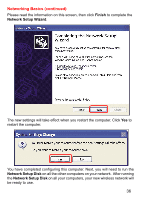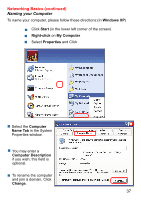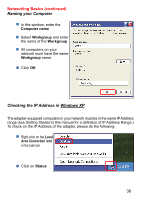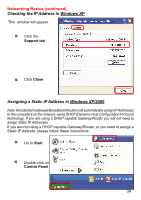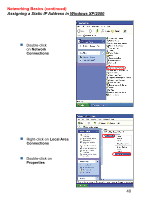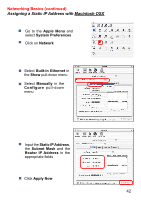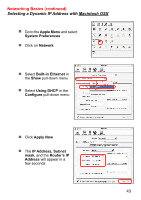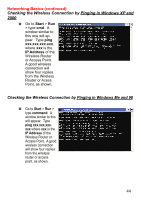D-Link DWL-1700AP Product Manual - Page 41
Assigning a Static IP Address, in Windows XP/2000
 |
UPC - 790069251498
View all D-Link DWL-1700AP manuals
Add to My Manuals
Save this manual to your list of manuals |
Page 41 highlights
Networking Basics (continued) Assigning a Static IP Address in Windows XP/2000 Click on Internet Protocol (TCP/IP) Click Properties Input your IP Address and subnet mask. (The IP Addresses on your network must be within the same range. For example, if one computer has an IP Address of 192.168.0.2, the other computers should have IP Addresses that are sequential, like 192.168.0.3 and 192.168.0.4. The subnet mask must be the same for all the computers on the network.) Input your DNS server addresses. (Note: If you are entering a DNS server, you must enter the IP Address of the Default Gateway.) The DNS server information will be supplied by your ISP (Internet Service Provider.) Click OK 41

41
Input your
IP Address
and subnet mask.
(The IP Addresses on
your network must be
within the same range.
For example, if one
computer has an IP
Address of 192.168.0.2,
the other computers
should have IP Addresses
that are sequential,
like 192.168.0.3 and
192.168.0.4. The subnet
mask must be the same
for all the computers on
the network.)
Networking Basics (continued)
Assigning a Static IP Address
in Windows XP/2000
Input your
DNS server
addresses. (Note:
If
you are entering a DNS
server, you must enter
the IP Address of the
Default Gateway.)
The DNS server information will be supplied
by your ISP (Internet Service Provider.)
Click
OK
Click on
Internet
Protocol (TCP/IP)
Click
Properties