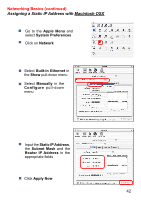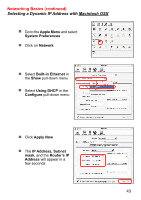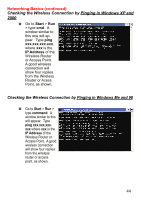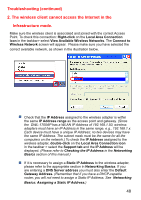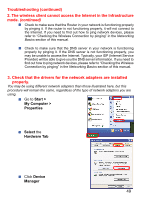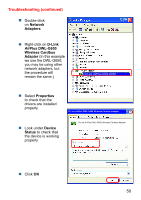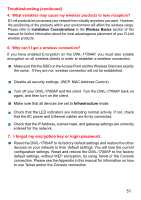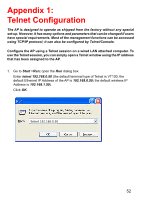D-Link DWL-1700AP Product Manual - Page 47
Troubleshooting
 |
UPC - 790069251498
View all D-Link DWL-1700AP manuals
Add to My Manuals
Save this manual to your list of manuals |
Page 47 highlights
Troubleshooting This Chapter provides solutions to problems that can occur during the installation and operation of the DWL-1700AP Wireless Access Point. We cover various aspects of the network setup, including the network adapters. Please read the following if you are having problems. Note: It is recommended that you use an Ethernet connection to configure the DWL-1700AP Wireless Access Point. 1. The computer used to configure the DWL-1700AP cannot access the Configuration menu. Check that the Ethernet Cable is being used correctly. The Cross-over Ethernet cable that comes with the DWL-1700AP is used only when the unit is connected to your PC directly. If the DWL-1700AP is connected to a switch, a Straight-through cable must be used, not a Cross-over cable. Check that the Ethernet Adapter is working properly. Please see item 3 (Check that the drivers for the network adapters are installed properly) in this Troubleshooting section to check that the drivers are loaded properly. Check that the IP Address is in the same range and subnet as the DWL-1700AP. Please see Checking the IP Address in Windows XP in the Networking Basics section of this manual. Note: The default Ethernet IP Address of the DWL-1700AP is 192.168.0.50; the default wireless IP Address is 192.168.1.50. All the computers on the network must have a unique IP Address in the same range, e.g., 192.168.0.x. Any computers that have identical IP Addresses will not be visible on the network. They must all have the same subnet mask, e.g., 255.255.255.0 Do a Ping test to make sure that the DWL-1700AP is responding. Go to Start>Run>Type Command>Type ping 192.168.0.50. A successful ping will show four replies. Note: If you have changed the default IP Address, make sure to ping the correct IP Address assigned to the DWL-1700AP. 47