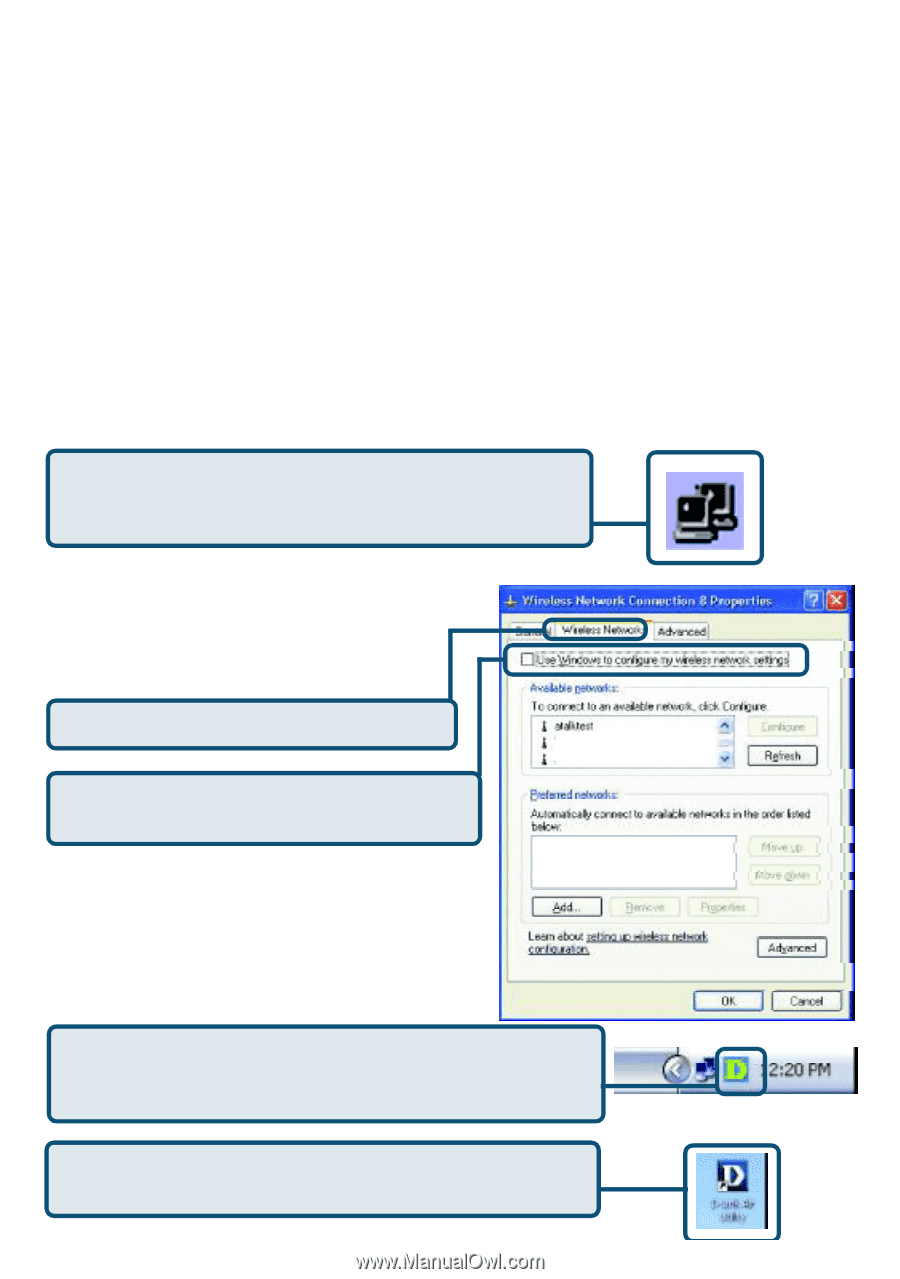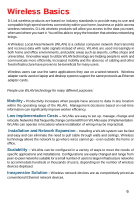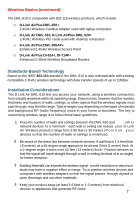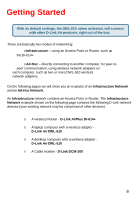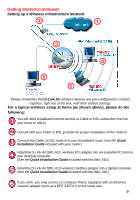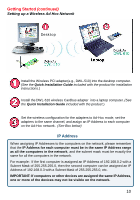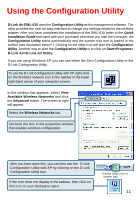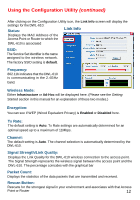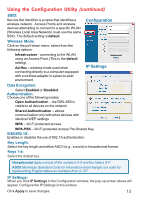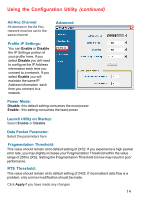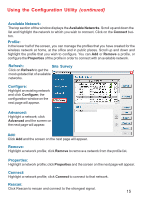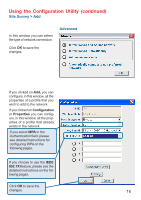D-Link DWL-610 Manual - Page 11
Using the Configuration Utility - software
 |
View all D-Link DWL-610 manuals
Add to My Manuals
Save this manual to your list of manuals |
Page 11 highlights
Using the Configuration Utility D-Link Air DWL-610 uses the Configuration Utility as the management software. The utility provides the user an easy interface to change any settings related to the wireless adapter. After you have completed the installation of the DWL-610 (refer to the Quick Installation Guide that came with your purchase) whenever you start the computer, the Configuration Utility starts automatically and the system tray icon is loaded in the toolbar (see illustration below*.) Clicking on the utility icon will start the Configuration Utility. Another way to start the Configuration Utility is to click on Start>Programs> D-Link Air>D-Link Air Utility. If you are using Windows XP, you can use either the Zero Configuration Utility or the D-Link Configuration Utility. To use the D-Link Configuration Utility with XP, right-click on the Wireless network icon in the taskbar in the lower right-hand corner of your computer screen. In the window that appears, select View Available Wireless Networks and click the Advanced button. The screen at right will appear. Select the Wireless Networks tab. test1 test2 Uncheck the box in the properties window that enables windows configuration. After you have done this, you can then use the D-Link Configuration Utility with XP by clicking on the D-Link Configuration Utility icon. If the icon does not display in the taskbar, then click on this icon on your desktop to open. *Config Utility icon in system tray 11