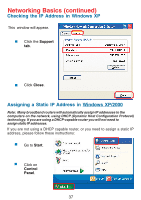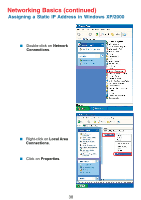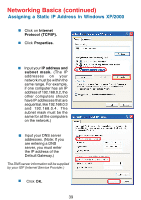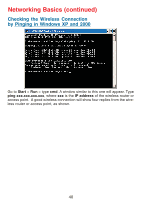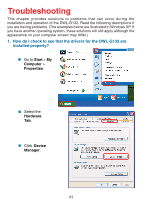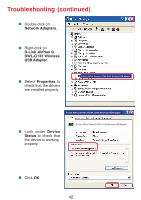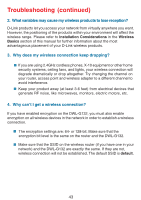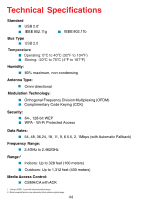D-Link DWL-G132 Product Manual - Page 39
IP address and, subnet mask., Internet, Protocol TCP/IP., Properties., Default Gateway.
 |
UPC - 790069286308
View all D-Link DWL-G132 manuals
Add to My Manuals
Save this manual to your list of manuals |
Page 39 highlights
Networking Basics (continued) Assigning a Static IP Address in Windows XP/2000 Click on Internet Protocol (TCP/IP). Click Properties. Input your IP address and subnet mask. (The IP addresses on your network must be within the same range. For example, if one computer has an IP address of 192.168.0.2, the other computers should have IP addresses that are sequential, like 192.168.0.3 and 192.168.0.4. The subnet mask must be the same for all the computers on the network.) Input your DNS server addresses. (Note: If you are entering a DNS server, you must enter the IP address of the Default Gateway.) The DNS server information will be supplied by your ISP (Internet Service Provider.) Click OK. 39

39
Input your
IP address and
subnet mask.
(The IP
addresses
on
your
network must be within the
same range. For example,
if one computer has an IP
address of 192.168.0.2, the
other computers should
have IP addresses that are
sequential, like 192.168.0.3
and 192.168.0.4. The
subnet mask must be the
same for all the computers
on the network.)
Input your DNS server
addresses. (Note: If you
are entering a DNS
server, you must enter
the IP address of the
Default Gateway.)
±
The DNS server information will be supplied
by your ISP (Internet Service Provider.)
±
Click
OK.
Click on
Internet
Protocol (TCP/IP).
Click
Properties.
±
±
±
Networking Basics (continued)
Assigning a Static IP Address in Windows XP/2000