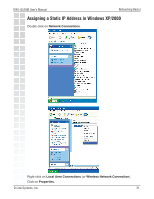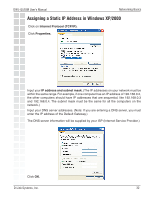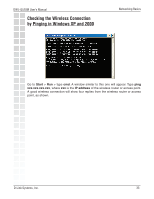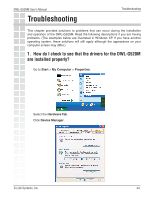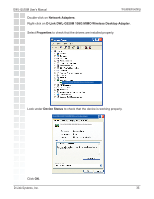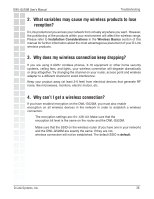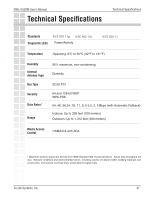D-Link DWL-G520M Product Manual - Page 32
IP address and subnet mask., Internet Protocol TCP/IP., Properties.
 |
UPC - 790069276996
View all D-Link DWL-G520M manuals
Add to My Manuals
Save this manual to your list of manuals |
Page 32 highlights
DWL-G520M User's Manual Networking Basics Assigning a Static IP Address in Windows XP/2000 Click on Internet Protocol (TCP/IP). Click Properties. Input your IP address and subnet mask. (The IP addresses on your network must be within the same range. For example, if one computer has an IP address of 192.168.0.2, the other computers should have IP addresses that are sequential, like 192.168.0.3 and 192.168.0.4. The subnet mask must be the same for all the computers on the network.) Input your DNS server addresses. (Note: If you are entering a DNS server, you must enter the IP address of the Default Gateway.) The DNS server information will be supplied by your ISP (Internet Service Provider.) Click OK. D-Link Systems, Inc. 32

32
DWL-G520M User’s Manual
D-Link Systems, Inc.
Networking Basics
Input your
IP address and subnet mask.
(The IP addresses on your network must be
within the same range. For example, if one computer has an IP address of 192.168.0.2,
the other computers should have IP addresses that are sequential, like 192.168.0.3
and 192.168.0.4. The subnet mask must be the same for all the computers on the
network.)
Input your DNS server addresses. (Note: If you are entering a DNS server, you must
enter the IP address of the Default Gateway.)
The DNS server information will be supplied by your ISP (Internet Service Provider.)
Click
OK.
Click on
Internet Protocol (TCP/IP).
Click
Properties.
Assigning a Static IP Address in Windows XP/2000