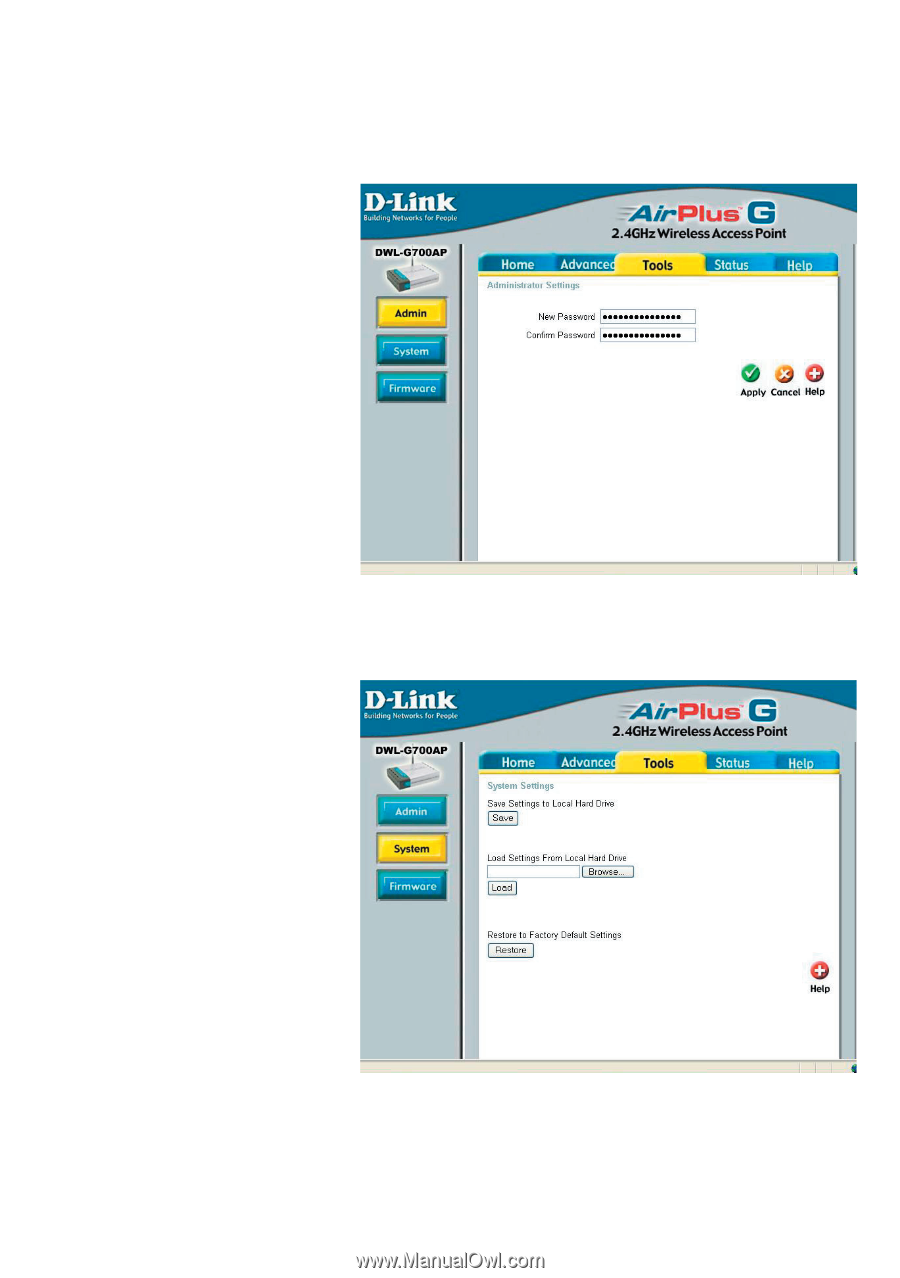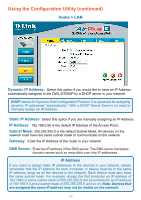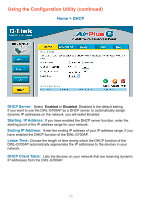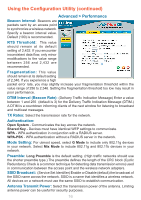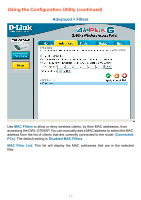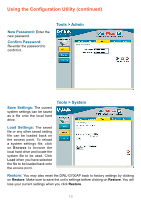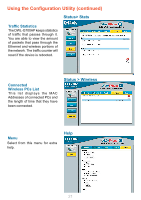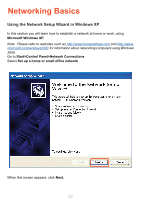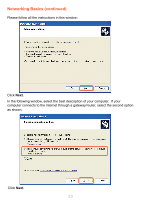D-Link DWL-G700AP Product Manual - Page 18
Tools > Admin, Tools > System - reset password
 |
UPC - 790069264320
View all D-Link DWL-G700AP manuals
Add to My Manuals
Save this manual to your list of manuals |
Page 18 highlights
Using the Configuration Utility (continued) New Password: Enter the new password. Confirm Password: Re-enter the password to confirm it. Tools > Admin Save Settings: The current system settings can be saved as a file onto the local hard drive. Tools > System Load Settings: The saved file or any other saved setting file can be loaded back on the access point. To reload a system settings file, click on Browse to browse the local hard drive and locate the system file to be used. Click Load when you have selected the file to be loaded back onto the access point. Restore: You may also reset the DWL-G700AP back to factory settings by clicking on Restore. Make sure to save the unit's settings before clicking on Restore. You will lose your current settings when you click Restore. 18