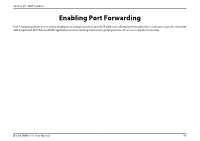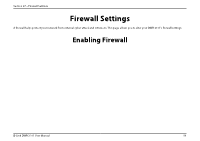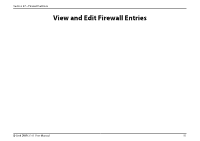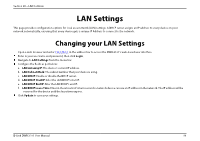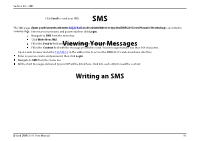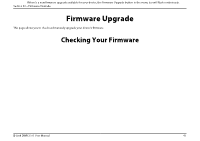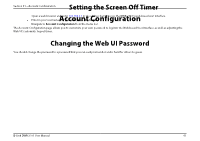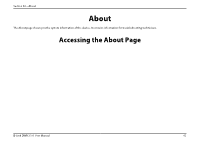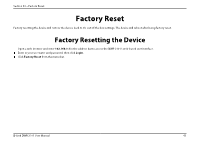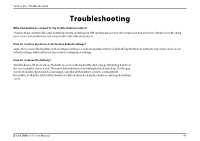D-Link DWR-2101 Product Manual - Page 65
Firmware Upgrade, Checking Your Firmware
 |
View all D-Link DWR-2101 manuals
Add to My Manuals
Save this manual to your list of manuals |
Page 65 highlights
Section 30 - Firmware Upgrade Firmware Upgrade This page allows you to check and manually upgrade your device's firmware. Checking Your Firmware Open a web browser and enter 192.168.0.1 in the address bar to access the DWR-2101's web-based user interface. Enter in your username and password, then click Login. Navigate to Firmware Upgrade from the menu bar. To change the interval at whcih your device checks for firmware upgrades, fill in the Check version period (Hour) field. Click Update to save your settings. The current version of the firmware that your device is running will be shown in the Current Version field. The New Version field shows the latest version of firmware available for the device. If the two fields are the same, then your device is running the latest firmware. The Last Check Time field shows the time at which the device last checked for new firmware. Upgrading Your Firmware If there's a new firmware upgrade available for your device, the Firmware Upgrade button in the menu bar will flash continiously. Open a web browser and enter 192.168.0.1 in the address bar to access the DWR-2101's web-based user interface. Enter in your username and password, then click Login. Navigate to Firmware Upgrade from the menu bar. The current version of the firmware that your device is running will be shown in the Current Version field. The New Version field shows the latest version of firmware available for the device. If the two fields are the different, then it is recommended that you run a firmware upgrade. Click Start Firmware Upgrade. D-Link DWR-2101 User Manual 60