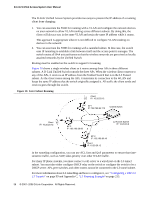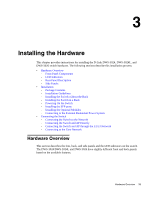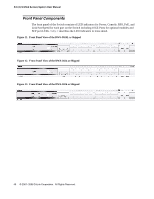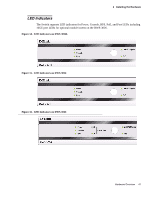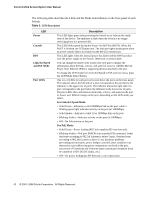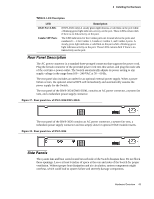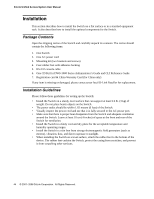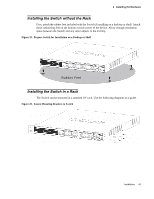D-Link DWS-3024L User Manual - Page 43
Rear Panel Description, Side Panels, Rear panel view of DWS-3024/DWS-3024L, 10GE Port LEDs
 |
View all D-Link DWS-3024L manuals
Add to My Manuals
Save this manual to your list of manuals |
Page 43 highlights
3 Installing the Hardware Table 2. LED Description LED 10GE Port LEDs Combo SFP Ports Description (DWS-3026 only) A steady green light denotes a valid link on the port while a blinking green light indicates activity on the port. These LEDs remain dark if there is no link/activity on the port. The LED indicators for the Combo ports are located above the ports and numbered 1 - 4 for Combo 1, Combo 2, Combo 3, and Combo 4 ports. A steady green light indicates a valid link on the port while a blinking green light indicates activity on the port. These LEDs remain dark if there is no link/activity on the port. Rear Panel Description The AC power connector is a standard three-pronged connector that supports the power cord. Plug the female connector of the provided power cord into this socket, and plug the male side of the cord into a power outlet. The Switch automatically adjusts its power setting to any supply voltage in the range from 100 ~ 240 VAC at 50 ~ 60 Hz. The rear panel also includes an outlet for an optional external power supply. When a power failure occurs, the optional external RPS will immediately and automatically assume the power supply for the Switch. The rear panel of the DWS-3024/DWS-3024L contains an AC power connector, a system fan vent, and a redundant power supply connector. Figure 17. Rear panel view of DWS-3024/DWS-3024L The rear panel of the DWS-3026 contains an AC power connector, a system fan vent, a redundant power supply connector and two empty slots for optional 10GE module inserts. Figure 18. Rear panel view of DWS-3026 Side Panels The system fans and heat vents located on each side of the Switch dissipate heat. Do not block these openings. Leave at least 6 inches of space at the rear and sides of the Switch for proper ventilation. Without proper heat dissipation and air circulation, system components might overheat, which could lead to system failure and severely damage components. Hardware Overview 43