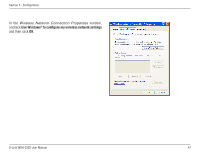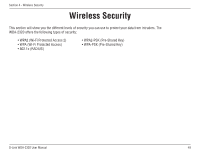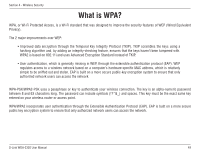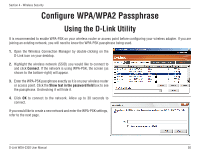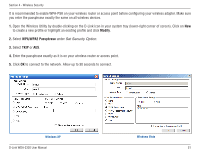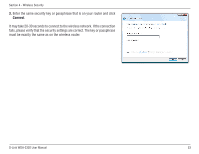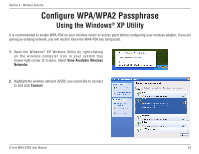D-Link WDA-2320 Product Manual - Page 52
Using the Windows, Vista Utility
 |
UPC - 718037116549
View all D-Link WDA-2320 manuals
Add to My Manuals
Save this manual to your list of manuals |
Page 52 highlights
Section 4 - Wireless Security Configure WPA/WPA2 Passphrase Using the Windows® Vista Utility It is recommended to enable wireless security (WPA/WPA2) on your wireless router or access point before configuring your wireless adapter. If you are joining an existing network, you will need to know the security key or passphrase being used. 1. Open the Windows® Vista™ Wireless Utility by right-clicking on the wireless computer icon in your system tray (lower right corner of screen). Select Connect to a network. 2. Highlight the wireless network (SSID) you would like to connect to and click Connect. D-Link WDA-2320 User Manual 52
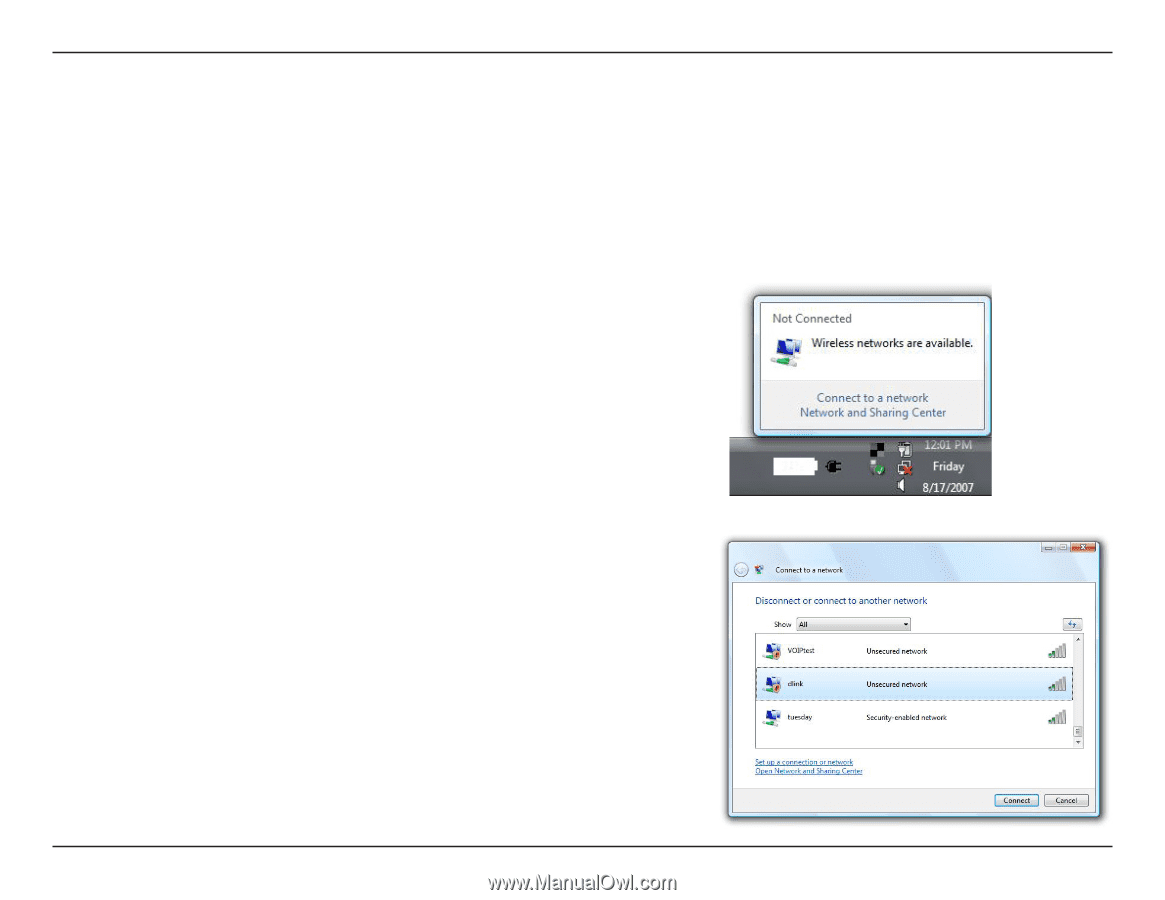
5±
D-Link WDA-±3±0 User Manual
Section 4 - Wireless Security
Configure WPA/WPA2 Passphrase
Using the Windows
®
Vista Utility
It is recommended to enable wireless security (WPA/WPA±) on your wireless router or access point before configuring your wireless
adapter. If you are joining an existing network, you will need to know the security key or passphrase being used.
2.
Highlight the wireless network (SSID) you would like to
connect to and click
Connect
.
1.
Open the Windows
®
Vista
™
Wireless Utility by right-clicking on the
wireless computer icon in your system tray (lower right corner of
screen). Select
Connect to a network
.