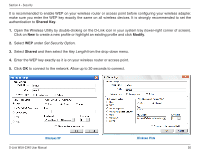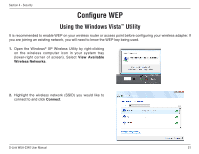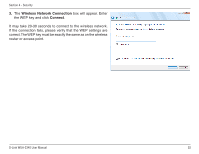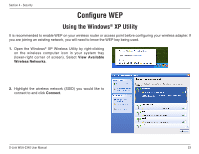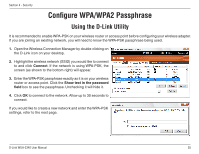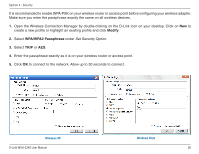D-Link WUA-2340 Product Manual - Page 55
Configure WPA/WPA2 Passphrase
 |
UPC - 671192210135
View all D-Link WUA-2340 manuals
Add to My Manuals
Save this manual to your list of manuals |
Page 55 highlights
Section 4 - Security Configure WPA/WPA2 Passphrase Using the D-Link Utility It is recommended to enable WPA-PSK on your wireless router or access point before configuring your wireless adapter. If you are joining an existing network, you will need to know the WPA-PSK passphrase being used. 1. Open the Wireless Connection Manager by double-clicking on the D-Link icon on your desktop. 2. Highlight the wireless network (SSID) you would like to connect to and click Connect. If the network is using WPA-PSK, the screen (as shown to the bottom-right) will appear. 3. Enter the WPA-PSK passphrase exactly as it is on your wireless router or access point. Click the Show text in the password field box to see the passphrase. Unchecking it will hide it. 4. Click OK to connect to the network. Allow up to 30 seconds to connect. If you would like to create a new network and enter the WPA-PSK settings, refer to the next page. D-Link WUA-2340 User Manual 55