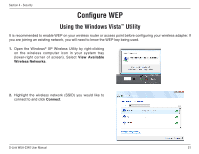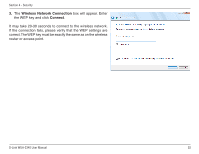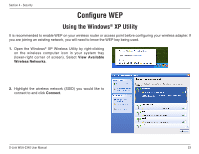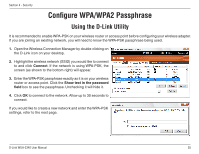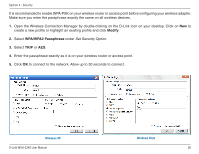D-Link WUA-2340 Product Manual - Page 56
Modify, WPA/WPA2 Passphrase
 |
UPC - 671192210135
View all D-Link WUA-2340 manuals
Add to My Manuals
Save this manual to your list of manuals |
Page 56 highlights
Section 4 - Security It is recommended to enable WPA-PSK on your wireless router or access point before configuring your wireless adapter. Make sure you enter the passphrase exactly the same on all wireless devices. 1. Open the Wireless Connection Manager by double-clicking on the D-Link icon on your desktop. Click on New to create a new profile or highlight an existing profile and click Modify. 2. Select WPA/WPA2 Passphrase under Set Security Option. 3. Select TKIP or AES. 4. Enter the passphrase exactly as it is on your wireless router or access point. 5. Click OK to connect to the network. Allow up to 30 seconds to connect. Windows XP D-Link WUA-2340 User Manual Windows Vista 56

²³
D-Link WUA-±340 User Manual
Section 4 - Security
It is recommended to enable WPA-PSK on your wireless router or access point before configuring your wireless adapter.
Make sure you enter the passphrase exactly the same on all wireless devices.
1.
Open the Wireless Connection Manager by double-clicking on the D-Link icon on your desktop. Click on
New
to
create a new profile or highlight an existing profile and click
Modify
.
2.
Select
WPA/WPA2 Passphrase
under
Set Security Option
.
3.
Select
TKIP
or
AES
.
4.
Enter the passphrase exactly as it is on your wireless router or access point.
5.
Click
OK
to connect to the network. Allow up to 30 seconds to connect.
Windows XP
Windows Vista