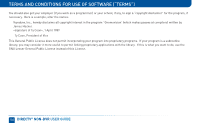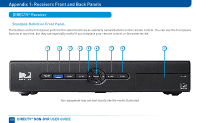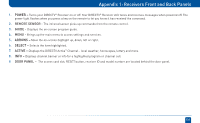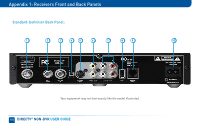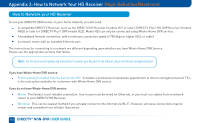DIRECTV H23 System Manual - Page 107
Satellite In Swm-1, Component Video Out, A/v Out, Rca-audio/video Jacks, Digital Audio Out, Ethernet - usb
 |
View all DIRECTV H23 manuals
Add to My Manuals
Save this manual to your list of manuals |
Page 107 highlights
Appendix 1: Receivers Front and Back Panels 1. SATELLITE IN (SWM-1) - Connect one line from your satellite dish here. A Single Wire Multi-Switch (SWM) connection, if applicable, is made to this satellite in port. 2. COMPONENT VIDEO OUT- Some receivers have a block of three separate connectors - green, red, blue. Use this block to connect up HD component video cables and use the white and red RCA connectors below it for analog audio out. A/V OUT - Some newer model receivers have a combined 10-pin output that supports both audio and video. Receivers supporting A/V Out come with an A/V Out cable for Component Video and RCA audio. An A/V Out cable for Composite Video and RCA audio can be purchased separately. 3. RCA-Audio/Video Jacks - A Standard-Definition (SD) output. You can use the entire row of RCA connectors (yellow, white and red) to feed a VCR or DVD player/burner. 4. DIGITAL AUDIO OUT - Use this digital audio connection for sound. Not available on all models. 5. HDMI - Use this combination digital video and audio connector for the best HD picture quality. 6. ETHERNET - For future use. Not available on all models. 7. USB - For future use. (USB 2.0 Host 5V = 500mA) 8. PHONE JACK - Connect your phone line here to enable Pay Per View purchasing and Caller ID (if your phone service package includes it). 9. POWER - Your receiver must be plugged in at all times to function properly. Note that some newer model receivers require an external power supply, while older models plug in through a direct power cord. 10. EXTERNAL REMOTE - Some model receivers support an external adapter for use with an optional RF remote. Other models have RF built-in. 107