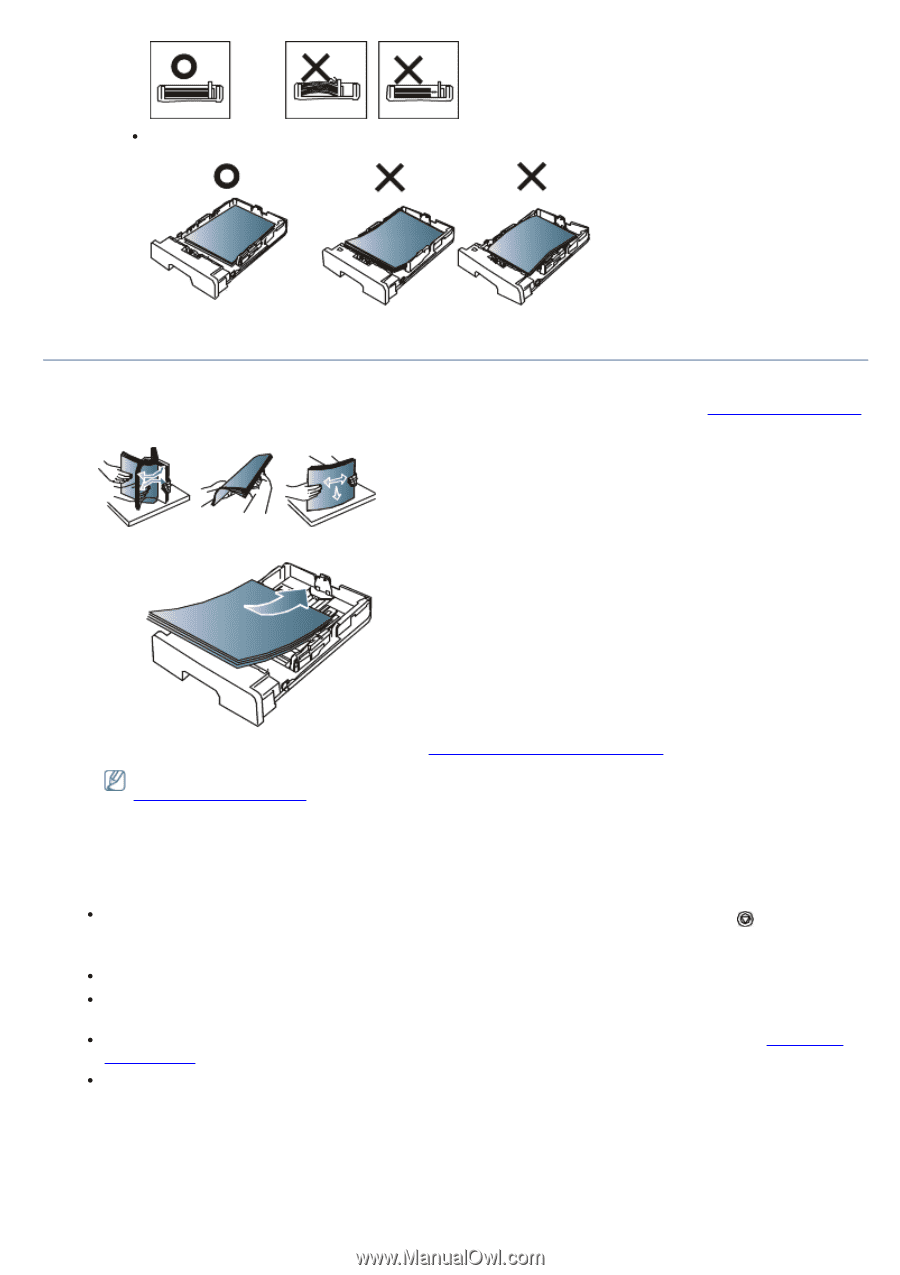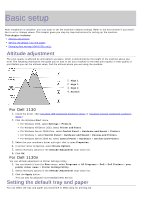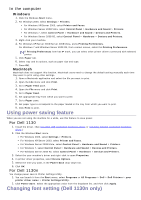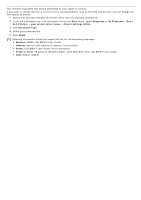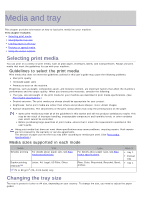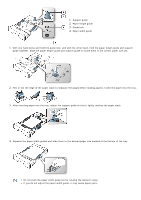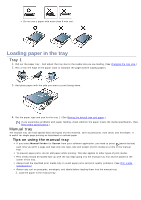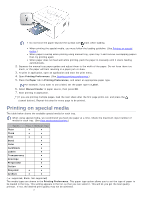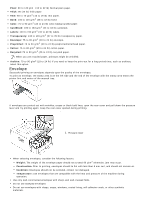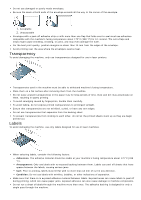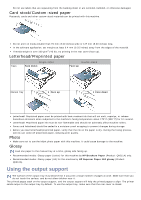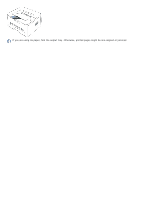Dell 1130 User Guide - Page 39
Loading paper in the tray, Tray 1, Manual tray
 |
UPC - 884116039259
View all Dell 1130 manuals
Add to My Manuals
Save this manual to your list of manuals |
Page 39 highlights
Do not use a paper with more than 6 mm curl. Loading paper in the tray Tray 1 1. Pull out the paper tray . And adjust the tray size to the media size you are loading. (See Changing the tray size.) 2. Flex or fan the edge of the paper stack to separate the pages before loading papers. 3. And place paper with the side you want to print facing down. 4. Set the paper type and size for the tray 1. (See Setting the default tray and paper.) If you experience problems with paper feeding, check whether the paper meets the media specification. (See Print media specifications.) Manual tray The manual tray can hold special sizes and types of print material, such as postcards, note cards, and envelopes. It is useful for single page printing on letterhead or colored paper. Tips on using the manual tray If you select Manual Feeder for Source from your software application, you need to press (cancel button) each time you print a page and load only one type, size and weight of print media at a time in the manual tray. To prevent paper jams, do not add paper while printing. This also applies to other types of print media. Print media should be loaded face up with the top edge going into the manual tray first and be placed in the center of the tray. Always load the specified print media only to avoid paper jams and print quality problems. (See Print media specifications.) Flatten any curl on postcards, envelopes, and labels before loading them into the manual tray. 1. Load the paper in the manual tray.