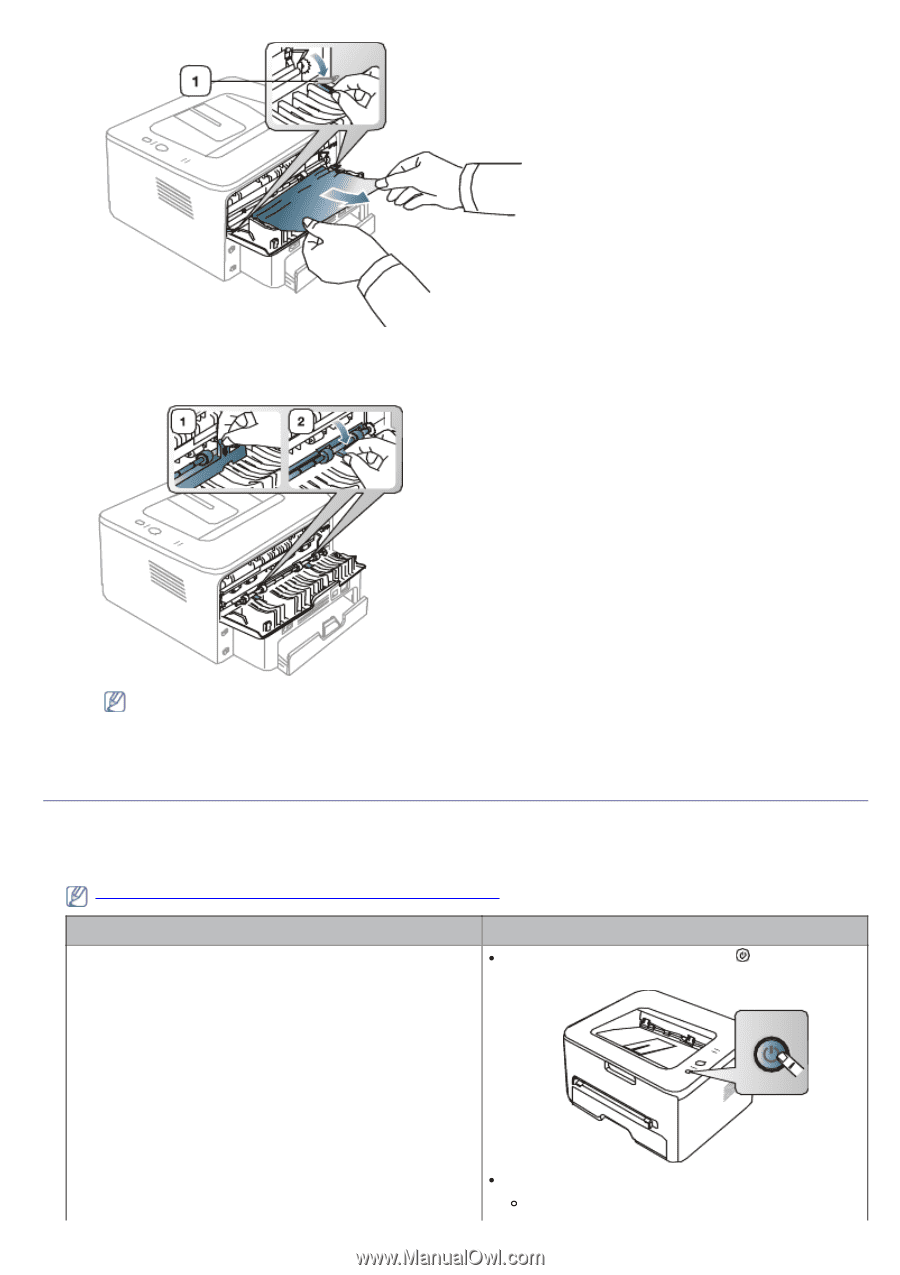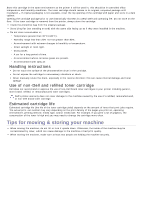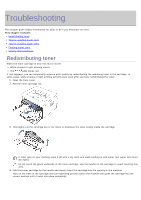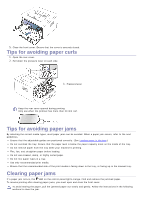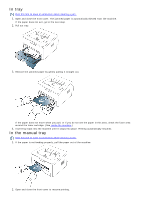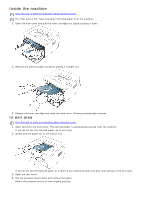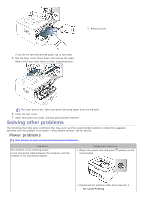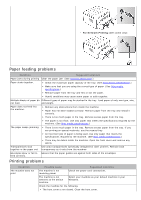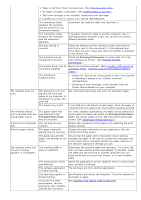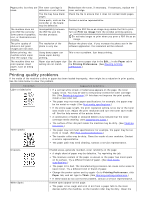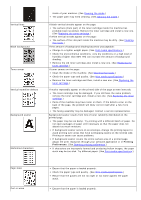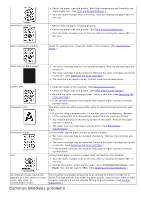Dell 1130 User Guide - Page 74
Solving other problems, Power problems
 |
UPC - 884116039259
View all Dell 1130 manuals
Add to My Manuals
Save this manual to your list of manuals |
Page 74 highlights
1. Pressure lever If you do not see the jammed paper, go to next step. 5. Pull the fuser cover levers down and remove the paper. Return the fuser cover levers to their original position. The fuser area is hot. Take care when removing paper from the machine. 6. Close the rear cover. 7. Open and close front cover, printing automatically resumes. Solving other problems The following chart lists some conditions that may occur and the recommended solutions. Follow the suggested solutions until the problem is corrected. If the problem persists, call for service. Power problems Click this link to open an animation about power problems. Condition The machine is not receiving power, or the connection cable between the computer and the machine is not connected properly. Suggested solutions Plug in the power cord and press (power) on the control panel. Disconnect the machine cable and reconnect it. For Local Printing