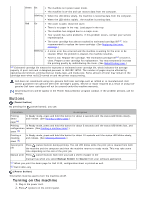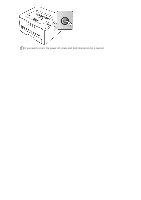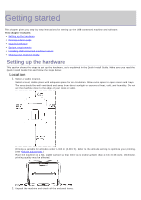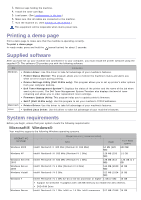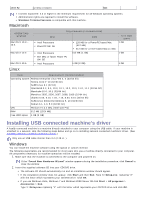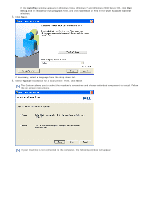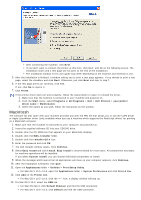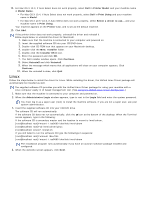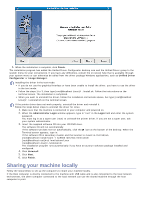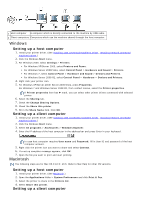Dell 1130n Laser Mono Printer User's Guide - Page 20
AutoPlay, Setup.exe, Install or run program, Continue, User Account Control, Typical
 |
View all Dell 1130n Laser Mono Printer manuals
Add to My Manuals
Save this manual to your list of manuals |
Page 20 highlights
If the AutoPlay window appears in Windows Vista, Windows 7 and Windows 2008 Server R2, click Run Setup.exe in Install or run program field, and click Continue or Yes in the User Account Control windows. 3. Click Next. If necessary, select a language from the drop-down list. 4. Select Typical installation for a local printer. Then, click Next. The Custom allows you to select the machine's connection and choose individual component to install. Follow the on-screen instructions. If your machine is not connected to the computer, the following window will appear.

If the
AutoPlay
window appears in Windows Vista, Windows 7 and Windows 2008 Server R2, click
Run
Setup.exe
in
Install or run program
field, and click
Continue
or
Yes
in the
User Account Control
windows.
3.
Click
Next
.
If necessary, select a language from the drop-down list.
4.
Select
Typical
installation for a local printer. Then, click
Next
.
The Custom allows you to select the machine’s connection and choose individual component to install. Follow
the on-screen instructions.
If your machine is not connected to the computer, the following window will appear.