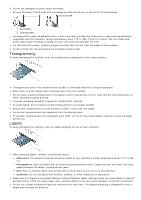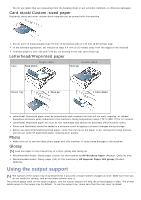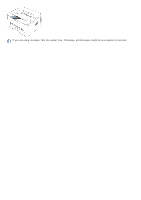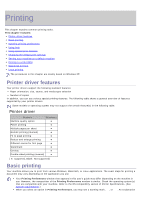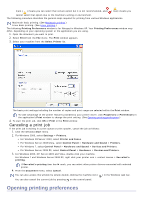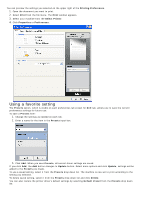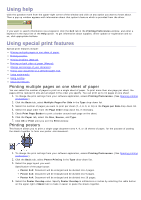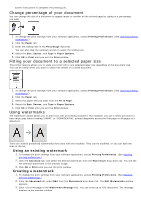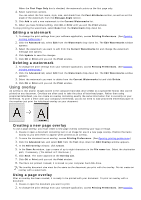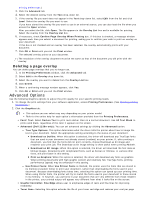Dell 1130n Laser Mono Printer User's Guide - Page 47
Using a favorite setting, Printing Preferences, Print, Select Printer, Properties, Preferences
 |
View all Dell 1130n Laser Mono Printer manuals
Add to My Manuals
Save this manual to your list of manuals |
Page 47 highlights
You can preview the settings you selected on the upper right of the Printing Preferences. 1. Open the document you want to print. 2. Select Print from the file menu. The Print window appears. 3. Select your machine from the Select Printer. 4. Click Properties or Preferences. Using a favorite setting The Presets option, which is visible on each preferences tab except for Dell tab, allows you to save the current preferences settings for future use. To save a Presets item: 1. Change the settings as needed on each tab. 2. Enter a name for the item in the Presets input box. 3. Click Add. When you save Presets, all current driver settings are saved. If you click Add, the Add button changes to Update button. Select more options and click Update, settings will be added to the Presets you made. To use a saved setting, select it from the Presets drop down list. The machine is now set to print according to the setting you selected. To delete saved setting, select it from the Presets drop down list and click Delete. You can also restore the printer driver's default settings by selecting Default Preset from the Presets drop down list.