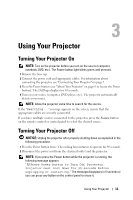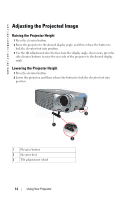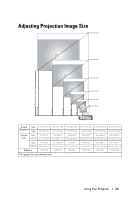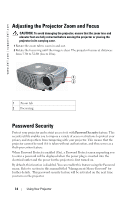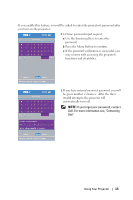Dell 1200MP Owner's Manual - Page 16
Using the Control Panel - replacement lamps
 |
View all Dell 1200MP manuals
Add to My Manuals
Save this manual to your list of manuals |
Page 16 highlights
www.dell.com | support.dell.com Using the Control Panel 4 5 3 6 2 7 8 1 1 Power Turn the projector on and off. For more information, see "Turning Your Projector On" on page 11 and "Turning Your Projector Off" on page 11. 2 Source Press to toggle through Analog RGB, Composite, Component-i, S-video, and Analog YPbPr sources when multiple sources are connected to the projector. 3 Four Directional Keys The four directional keys can be used to toggle through the tabs in the OSD. 4 TEMP warning light • A solid orange TEMP light indicates that the projector has overheated. The display automatically shuts down. Turn the display on again after the projector cools down. If the problem persists, contact Dell. • A blinking orange Temp light indicates that a projector fan has failed and the projector automatically shuts down. If this problem persists, contact Dell. 5 LAMP warning light If the Lamp light is solid orange, replace the lamp. 6 Keystone adjustment If your image is not perpendicular to the screen, then it does not appear square. Press to adjust image distortion caused by tilting the projector. (±16 degrees) 7 Resync Press to synchronize the projector to the input source. Resync does not operate if the on-screen display (OSD) is displayed. 16 Using Your Projector