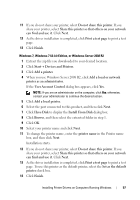Dell 1350cnw Color Laser Printer User's Guide - Page 63
TCP/IP Device, Install From Disk
 |
View all Dell 1350cnw Color Laser Printer manuals
Add to My Manuals
Save this manual to your list of manuals |
Page 63 highlights
c If you want to set a printer as the default, select the Set this printer as default check box. 6 Select the software and documentation you want to install, and then click Next. You can specify folders in which to install the Dell software and documentation. To change the folders, click Browse. 7 Click Finish to exit the wizard when the Congratulations! screen appears. If necessary, click Print Test Page to print a test page. For installing XML Paper Specification (XPS) printer driver NOTE: Download and install the XPS printer driver at support.dell.com/support NOTE: XPS driver is supported on the following operating systems: Windows 7, Windows 7 64-bit Edition, Windows Vista, Windows Vista 64-bit Edition, Windows Server 2008 R2, Windows Server 2008, and Windows Server 2008 64-bit Edition. Windows Vista or Windows Vista 64-bit Edition 1 Extract the zip file you downloaded to your desired location. 2 Click Start Control Panel Hardware and Sound Printers. 3 Click Add a printer. 4 Click Add a network, wireless or Bluetooth printer. 5 Select printer or click The printer that I want isn't listed. 6 Select Add a printer using a TCP/IP address or host name, and then click Next. 7 Select TCP/IP Device for Device type, and enter the IP address for Hostname or IP address, and then click Next. If the User Account Control Continue dialog box appears, click Continue. NOTE: If you are an administrator on the computer, click Continue; otherwise, contact your administrator to continue the desired action. 8 Click Have Disk to display the Install From Disk dialog box. 9 Click Browse, then select the extracted folder in step 1, and then click OK. 10 Select your printer name and click Next. 11 To change the printer name, enter the printer name in the Printer name box, and then click Next. Installing Printer Drivers on Computers Running Windows 59