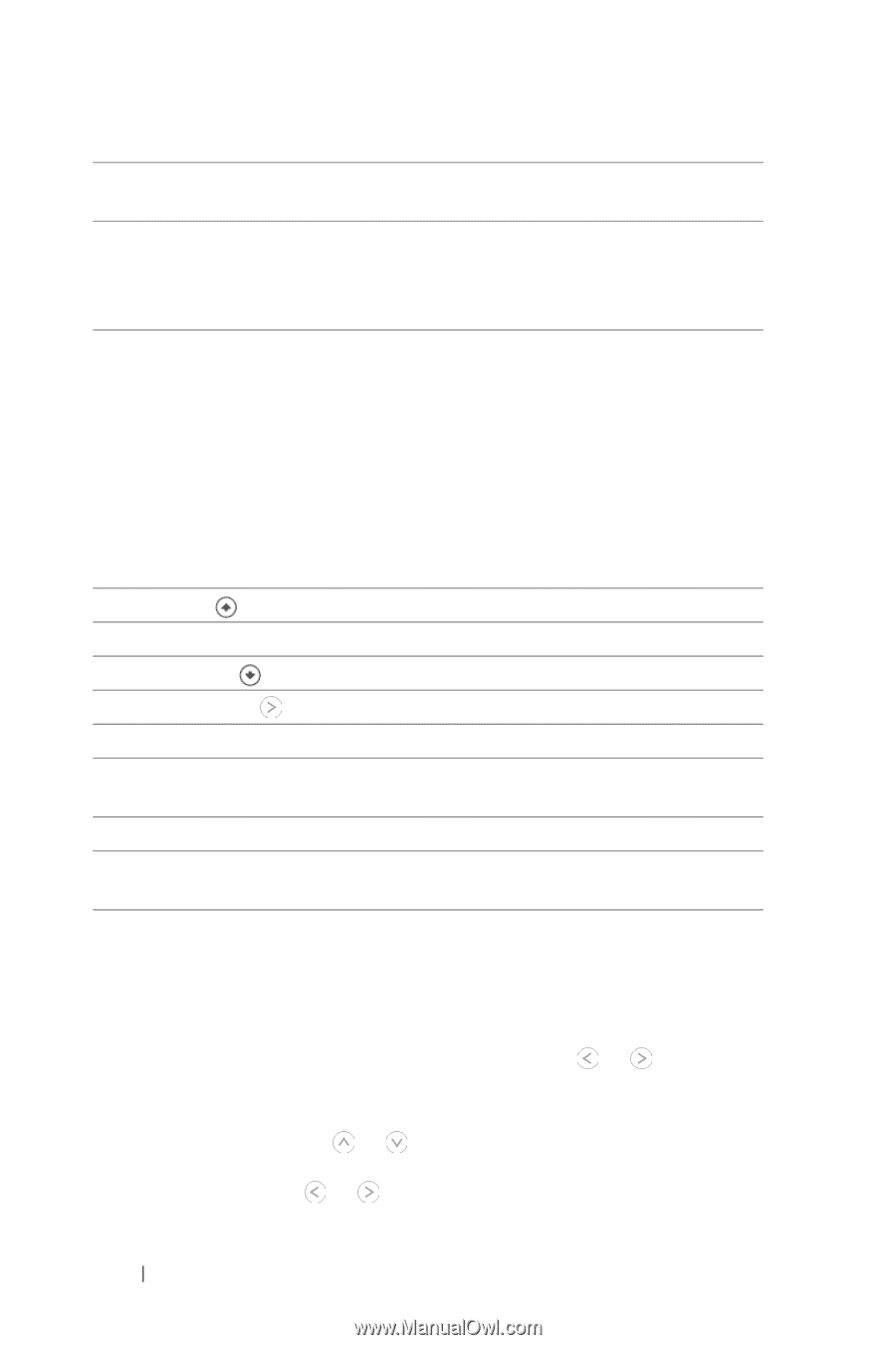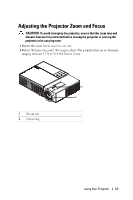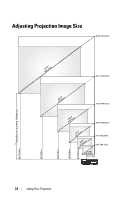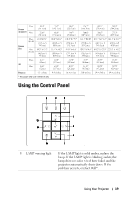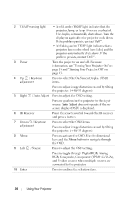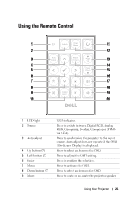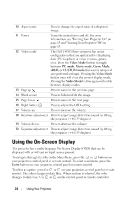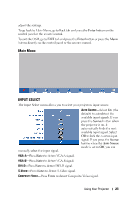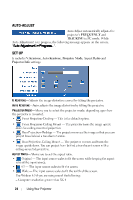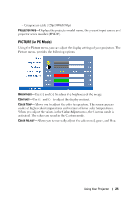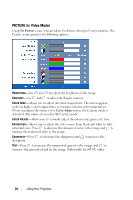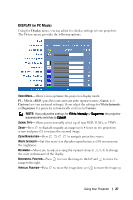Dell 1409X User Guide - Page 22
Dell 1409X Manual
 |
View all Dell 1409X manuals
Add to My Manuals
Save this manual to your list of manuals |
Page 22 highlights
10 Aspect ratio 11 Power Press to change the aspect ratio of a displayed image. Turns the projector on and off. For more information, see "Turning Your Projector On" on page 15 and "Turning Your Projector Off" on page 15. The Dell 1409X Micro-projector has preset configurations that are optimized for displaying data (PC Graphics) or video (movies, games, etc.). Press the Video Mode button to toggle between PC mode, Movie mode, Game Mode, sRGB, or CUSTOM mode (for user to setup and save preferred settings). Pressing the Video Mode button once will show the current display mode. Pressing the Video Mode button again will switch between display modes. Press to move to the previous page. Press to hide/un-hide the image. Press to move to the next page. Press to adjust the OSD setting. Press to increase the volume. 12 Video mode 13 Page up 14 Blank screen 15 Page down 16 Right button 17 Volume up 18 Keystone adjustment Press to adjust image distortion caused by tilting the projector. (+40/-35 degrees) 19 Volume down Press to decrease the volume. 20 Keystone adjustment Press to adjust image distortion caused by tilting the projector. (+40/-35 degrees) Using the On-Screen Display The projector has a multi-language On-Screen Display (OSD) that can be displayed with or without an input source present. To navigate through the tabs in the Main Menu, press the or buttons on your projectors control panel or remote control. To select a submenu, press the Enter button on your projectors control panel or remote control. To select an option, press the or on your projectors control panel or remote control. The color changes to dark blue. When an item is selected, the color changes to dark blue. Use or on the control panel or remote control to 22 Using Your Projector