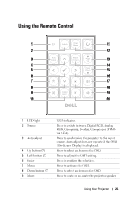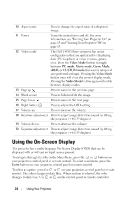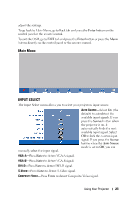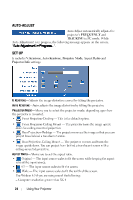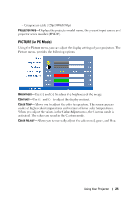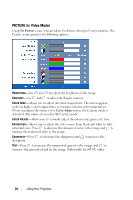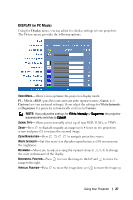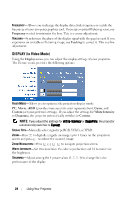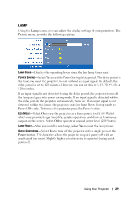Dell 1409X User Guide - Page 26
Dell 1409X Manual
 |
View all Dell 1409X manuals
Add to My Manuals
Save this manual to your list of manuals |
Page 26 highlights
PICTURE (in Video Mode) Using the Picture menu, you can adjust the display settings of your projectors. The Picture menu, provides the following options: BRIGHTNESS-Use CONTRAST-Use and and to adjust the brightness of the image. to adjust the display contrast. COLOR TEMP-Allows you to adjust the color temperature. The screen appears cooler at higher color temperatures and warmer at lower color temperatures. When you adjust the values in the Color Adjust menu, the Custom mode is activated. The values are saved in the Custom mode. COLOR ADJUST-Allows you to manually adjust the colours red, green, and blue. SATURATION-Allows you to adjust the video source from black and white to fully saturated color. Press to decrease the amount of color in the image and to increase the amount of color in the image. SHARPNESS-Press sharpness. to decrease the sharpness and to increase the TINT-Press to increase the amount of green in the image and to increase the amount of red in the image (Selectable for NTSC only). 26 Using Your Projector