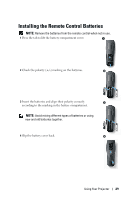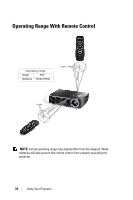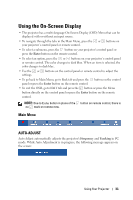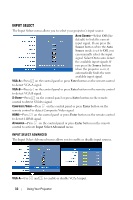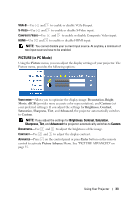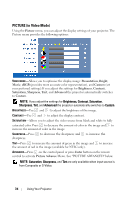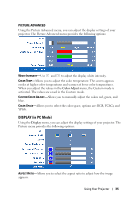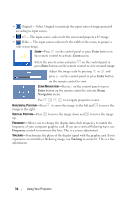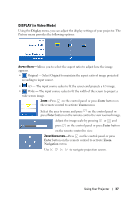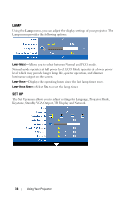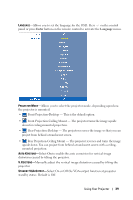Dell 1510X User Guide - Page 34
PICTURE (in Video Mode
 |
UPC - 884116026419
View all Dell 1510X manuals
Add to My Manuals
Save this manual to your list of manuals |
Page 34 highlights
PICTURE (in Video Mode) Using the Picture menu, you can adjust the display settings of your projector. The Picture menu provides the following options: VIDEO MODE-Allows you to optimize the display image: Presentation, Bright, Movie, sRGB (provides more accurate color representation), and Custom (set your preferred settings).If you adjust the settings for Brightness, Contrast, Saturation, Sharpness, Tint, and Advanced the projector automatically switches to Custom. NOTE: If you adjust the settings for Brightness, Contrast, Saturation, Sharpness, Tint, and Advanced the projector automatically switches to Custom. BRIGHTNESS-Use and to adjust the brightness of the image. CONTRAST-Use and to adjust the display contrast. SATURATION-Allows you to adjust the video source from black and white to fully saturated color. Press to decrease the amount of color in the image and to increase the amount of color in the image. SHARPNESS-Press to decrease the sharpness and to increase the sharpness. TINT-Press to increase the amount of green in the image and to increase the amount of red in the image (available for NTSC only). ADVANCED-Press on the control panel or press Enter button on the remote control to activate Picture Advance Menu. See "PICTURE ADVANCED" below. NOTE: Saturation, Sharpness, and Tint are only available when input source is from Composite or S-Video. 34 Using Your Projector