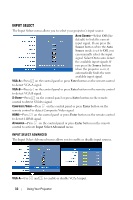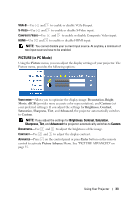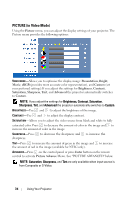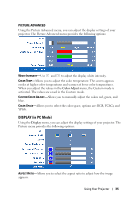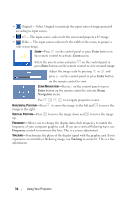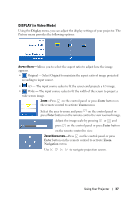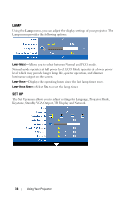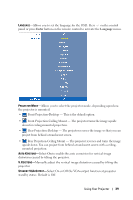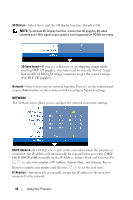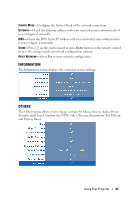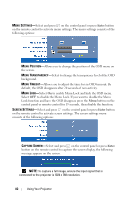Dell 1510X User Guide - Page 37
DISPLAY (in Video Mode), Display, Enter, Navigation
 |
UPC - 884116026419
View all Dell 1510X manuals
Add to My Manuals
Save this manual to your list of manuals |
Page 37 highlights
DISPLAY (in Video Mode) Using the Display menu, you can adjust the display settings of your projector. The Picture menu provides the following options: ASPECT RATIO-Allows you to select the aspect ratio to adjust how the image appears. • Original - Select Original to maintain the aspect ratio of image projected according to input source. • 4:3 - The input source scales to fit the screen and projects a 4:3 image. • Wide - The input source scales to fit the width of the screen to project a wide screen image. ZOOM-Press on the control panel or press Enter button on the remote control to activate Zoom menu. Select the area to zoom and press on the control panel or press Enter button on the remote control to view zoomed image. Adjust the image scale by pressing or and press on the control panel or press Enter button on the remote control to view. ZOOM NAVIGATION-Press on the control panel or press Enter button on the remote control to activate Zoom Navigation menu. Use to navigate projection screen. Using Your Projector 37